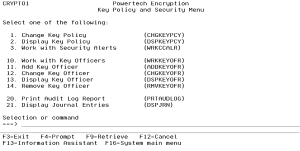Key Policy and Security Menu
The Key Policy and Security Menu allows you to control the environment settings for Powertech Encryption for IBM i’s Key Management System. These settings are encrypted with the Product Encryption Key (PEK) and are stored in the CRYPTO library by default.
How to Get There
From the Main Menu, choose option 1, Key Policy and Security Menu.
Options
1. Change Key Policy (CHGKEYPCY)
Choose this option to open the Change Key Policy (CHGKEYPCY) panel, where you can specify the policy settings for the Symmetric Key Management System.
2. Display Key Policy (DSPKEYPCY)
Choose this option to open the Display Key Policy (DSPKEYPCY) panel, where you can view the policy settings for the Symmetric Key Management System.
3. Work with Security Alerts (WRKCCALR)
Choose this option to open the Work with Security Alerts (WRKCCALR) panel, which allows authorized users to configure and view the Security Alert settings.
10. Work with Key Officers (WRKKEYOFR)
Choose this option to open the Work with Key Officers (WRKKEYOFR) panel, which allows authorized users to work with the Key Officers in the Symmetric Key environment.
11. Add Key Officer (ADDKEYOFR)
Choose this option to open the Add Key Officer (ADDKEYOFR) panel, which allows an authorized user to add a new Key Officer into the Symmetric Key Management System.
12. Change Key Officer (CHGKEYOFR)
Choose this option to open the Change Key Officer (CHGKEYOFR) panel, which allows an authorized user to change a Key Officer in the Symmetric Key Management System.
13. Display Key Officer (DSPKEYOFR)
Choose this option to open the Display Key Officer (DSPKEYOFR) panel, which allows an authorized user to view a Key Officer's authority settings.
14. Remove Key Officer (RMVKEYOFR)
Choose this option to open the Remove Key Officer (RMVKEYOFR) panel, which allows an authorized user to remove a Key Officer from the Symmetric Key Management System.
20. Print Audit Log Report (PRTAUDLOG)
Choose this option to open the Print Audit Log (PRTAUDLOG) panel, which allows authorized users to print the audit log.
21. Display Journal Entries (DSPJRN)
Choose this option to open the Display Journal (DSPJRN) panel, where you can convert journal entries (contained in one or more receivers) into a form suitable for external representation.