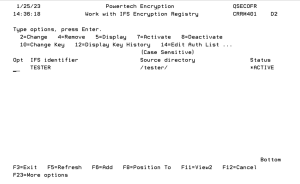Work with IFS Encryption Registry (WRKIFSENC)
The WRKIFSENC command allows authorized users to work with the entries in the IFS Encryption Registry. This command’s screen includes functions to add, change, activate, deactivate and remove IFS entries.
See also Getting Started with IFS Encryption.
How to Get There
From the IFS Encryption Menu, choose option 1. Or, execute the command CRYPTO/WRKIFSENC. The current entries within the IFS Encryption Registry will be displayed.
Status Codes
*ACTIVE
The IFS entry is activated for encryption.
*INACTIVE
The IFS entry is not activated for encryption.
*PROCESS
The IFS entry is currently being processed for activation or deactivation.
*ERROR
The activation or deactivation process failed and requires Fortra support.
Options
For each IFS entry listed, the WRKIFSENC screen will show the user-assigned IFS identifier, the source directory and the status. Press F11 to view more information about each entry.
2=Change
Displays a prompt to change the IFS entry using the CHGIFSENC command. See Change IFS Encryption Entry (CHGIFSENC) panel.
4=Remove
Displays a prompt to confirm the removal of the IFS entry using the RMVIFSENC command.
5=Display
Displays the values for the IFS entry using the DSPIFSENC command.
7=Activate
Displays a prompt to activate the IFS entry for encryption using the ACTIFSENC command.
8=Deactivate
Displays a prompt to deactivate the IFS entry from encryption using the DCTIFSENC command.
10=Change Key
Displays a prompt to change the IFS entry’s encryption/decryption keys using the CHGIFSKEY command. See Change IFS Encryption Key (CHGIFSKEY) panel.
12=Display Key History
Displays the history of the Keys (used to encrypt/decrypt the IFS entry values) using the WRKIFSKEY command.
14=Edit Auth List
Goes to the Edit Auth List (EDTAUTL) command for the Authorization List in the entry. If an entry does not contain an Authorization List, then this will go to the Work with Authorization Lists screen.
Function Keys
F3 (Exit): Exits the WRKIFSENC screen.
F5 (Refresh): Refreshes the list of IFS entries in the Registry.
F6 (Add): Displays a prompt to add a new IFS entry in the Registry using the ADDIFSENC command.
F8 (Position To): Displays filters to select the list entries on the screen.
F11 (View2): Additionally shows the IFS entry’s directory to store the encrypted values, the include subdirectories value and the Decryption Authorization List.
F12 (Cancel): Cancel the current screen and go to the previous screen.
F23 (More options): Show more options.