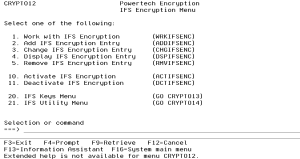IFS Encryption Menu
How to Get There
On the Main Menu, choose option 7. Or, execute the command GO CRYPTO/CRYPTO12.
Options
1. Work with IFS Encryption (WRKIFSENC)
Choose this option to open the Work with IFS Encryption Registry (WRKIFSENC) panel, which allows authorized users to work with the entries in the IFS Encryption Registry.
2. Add IFS Encryption Entry (ADDIFSENC)
Choose this option to open the Add IFS Encryption Entry (ADDIFSENC) panel, which allows authorized users to add a new entry into the IFS Encryption Registry.
3. Change IFS Encryption Entry (CHGIFSENC)
Choose this option to open the Change IFS Encryption Entry (CHGIFSENC) panel, which allows authorized users to change an entry in the IFS Encryption Registry.
4. Display IFS Encryption Entry (DSPIFSENC)
Choose this option to open the Display IFS Encryption Entry (DSPIFSENC) panel, which allows authorized users to view an existing entry in the IFS Encryption Registry.
5. Remove IFS Encryption Entry (RMVIFSENC)
Choose this option to open the Remove IFS Encryption Entry (RMVIFSENC) panel, which allows authorized users to remove an existing entry from the IFS Encryption Registry.
10. Activate IFS Encryption (ACTIFSENC)
Choose this option to open the Activate IFS Encryption (ACTIFSENC) panel, which activates an *INACTIVE entry in the IFS Encryption Registry.
11. Deactivate IFS Encryption (DCTIFSENC)
Choose this option to open the Deactivate IFS Encryption (DCTIFSENC) panel, which allows authorized users to deactivate an *ACTIVE entry in the IFS Encryption Registry.
20. IFS Keys Menu (GO CRYPTO/CRYPTO13)
Choose this option to open the IFS Keys Menu.
21. IFS Utility Menu (GO CRYPTO/CRYPTO14)
Choose this option to open the IFS Utility Menu.