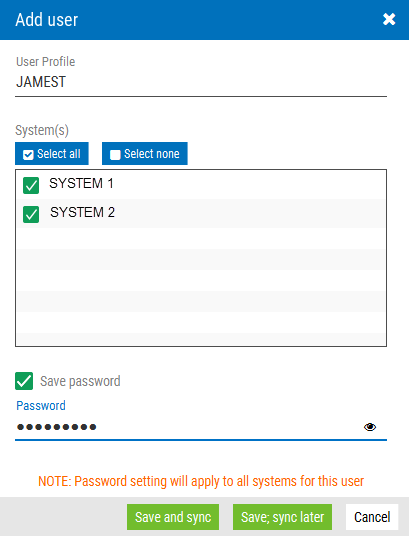Add/Edit User
The Add User and Edit User screens allow you to map a user to one or more IBM i systems, set a password, and sync the User to a system.
How to Get There
On the SecurID Remote Authentication window, click  , then click Add > Add User to add a User. Or, to edit an existing User (for all systems on which the user is configured), click
, then click Add > Add User to add a User. Or, to edit an existing User (for all systems on which the user is configured), click  for a User in the unexpanded User list and choose Edit User.
for a User in the unexpanded User list and choose Edit User.
Options
User Profile
For User Profile, enter an IBM i user profile you would like to sync to one or more IBM i systems.
Systems
Click Select All to associate the user profile with all available systems.
Click Select None to remove selection from all available systems. Click the check boxes adjacent to the systems to identify specific systems to associate with the user profile.
Save Password • Password • 
The password field is initially disabled. Click Save Password to enable or disable the password field.
Enter a password to apply it to all systems for the user being added or edited.
Click  to show the password text, or
to show the password text, or  to obfuscate the password text, replacing the characters with •.
to obfuscate the password text, replacing the characters with •.
Save and Sync • Save, Sync Later • Cancel
Click Save and Sync to save the user/system mapping. The Add User screen closes, the new user/system mapping appears in the list of users, and a sync is performed.
Click Save Now, Sync Later to save the user/system mapping. The Add User screen closes and the new user/system mapping appears in the list of users. A sync is not performed.
Click Cancel to dismiss the screen without making changes.