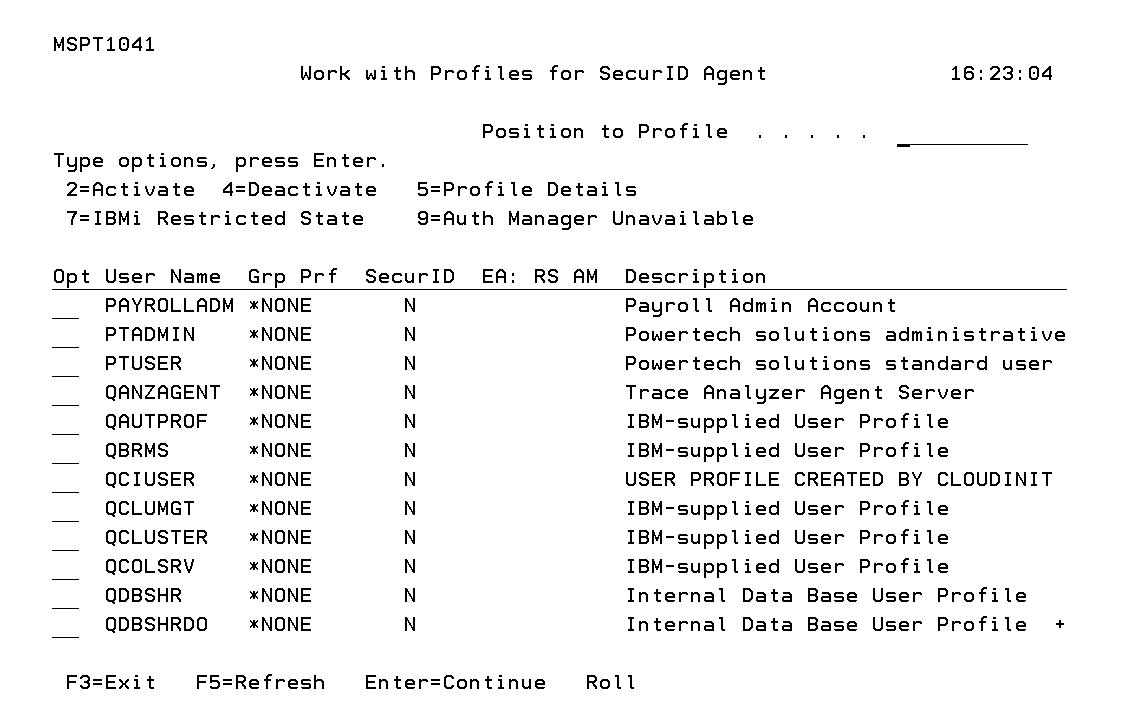Work with Profiles for SecurID Agent screen
The objective here is to allow the activation and deactivation of SecurID authentication. All of the IBM i profiles with a name that matches the previously selected name or pattern are displayed here, with the exception of QSECOFR. SecurID authentication can be activated and deactivated where required.
How to Get There
From the Master Menu, choose 1. Proceed with the Powertech RSA SecurID Agent Maintenance procedure until you reach this screen.
Options
2=Activate
Choose this option to activate SecurID authentication for the user. This means the profile will be challenged with SecurID authentication when they sign on to the IBM i.
4=Deactivate
Choose this option to deactivate SecurID authentication. This means the profile will no longer be challenged with SecurID authentication when they sign on to the IBM i.
5=Profile Details
Choose this option to display details of the selected user profile.
7=IBMi Restricted State
Choose this option to switch on / off access for when IBM i is in a Restricted State.
This option should only be used after due consideration. Switching on the access provides the potential for the User Profile to access the IBM i system when in Restricted State.
When using this option, it acts as a 'toggle button'. In other words, if access is currently on, selecting this option again will switch off the access. Similarly, if access is off, selecting the option will switch on the access.
When 'on', a 'Y' will be displayed under the 'RS' part of 'EA: RS AM'.
'EA' is short for 'Emergency Access'.
9=Auth Manager Unavailable
Choose this option to switch on / off access for when RSA Authentication Manager is unavailable.
This option should only be used after due consideration. Switching on the access provides the User Profile with access to the IBM i system when none of the configured RSA Authentication Managers and/or 'Replicas' can be reached, by the IBM i system.
When using this option, it acts as a 'toggle button'. In other words, if access is currently on, selecting this option again will switch off the access. Similarly, if access is off, selecting the option will switch on the access.
When 'on', a 'Y' will be displayed under the 'AM' part of 'EA: RS AM'.
'EA' is short for 'Emergency Access'.