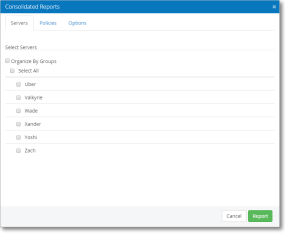Consolidated Reports screen
This screen allows you to select the policies and servers to include in your report.
How to get there
Choose Servers > Create Consolidated Reports.
Servers tab
Select Servers
Organize By Groups
Check Organize By Groups to organize the following servers by group.
Select All
Check Select All to select all of the following server categories.
Policies tab
Select Policy Categories
Select All
Check Select All to select all of the following policy categories.
Configuration
Check this box to include the configuration policy.
Exported Directories
Check this box to include the exported directories policy.
Daemons
Check this box to include the daemons policy.
Scripts; Selected • All
This allows for reports to be run on only selected or all scripts.
Options tab
Report Options
Report Name
This is where the report name should be entered.
Output Options
Non-compliant
Report on non-compliant entities or attributes only.
Both
Report on all checked entities or attributes.
Show Compliance
This options shows the compliance report.
Show Policy Value
This option shows the policy value report.
Show Server Value
This option shows the server value report.
Email Reports
Add Email
Add an email for the reports to get sent to.
Cancel • Save
Click Cancel to dismiss this screen without creating a report. Click Report to generate the report based on your settings. You arrive at the View Reports screen where your new report is available for viewing.