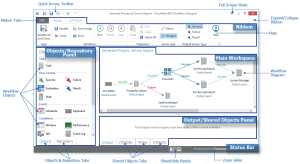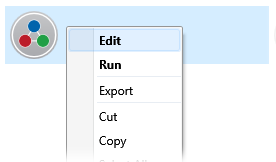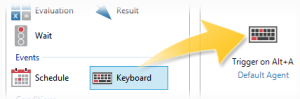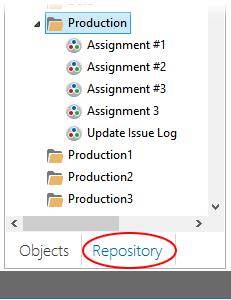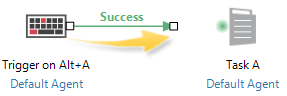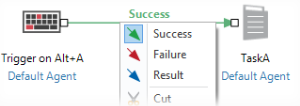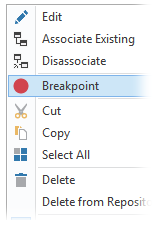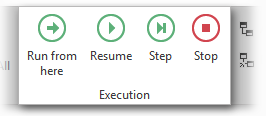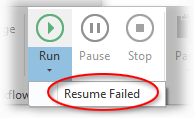Workflow Designer Quick Reference Guide |
At its core, the term "workflow" can be defined as a collection of operations and processes which collectively serve to accomplish the business objectives of an organization. Traditionally, workflows are performed manually. Employees have to physically hand deliver documents, sort through files, and notify people of tasks they need to complete by way of email, notes and meetings. With Automate Enterprise, such procedures can be performed automatically, from start to finish, through a sequence of tasks, processes and a defined set of rules which, at runtime, provide the basis of automation flow required to accomplish a specific goal. This concept is known as workflow automation.
Workflow Designer (WFD) is the primary user interface for creating, configuring and managing automated workflows. It houses all of the automation elements required for workflow construction, including tasks, conditions, and flow control arrows and provides an intuitive design that enables such objects to be easily incorporated into a workflow using drag and drop. New or pre-existing objects can be added by simply dragging the desired object from the Objects/Repository panel onto the main workspace. Once added, an object's properties can be edited and the proper agent or agent group assigned. Objects can be linked to other objects using the appropriate flow control arrows (for example, Success, Failure, and Result).
 Opening Workflow Designer
Opening Workflow Designer
 Adding a New Workflow Object
Adding a New Workflow Object
 Adding/Editing an Existing Workflow Object
Adding/Editing an Existing Workflow Object
 Connecting Workflow Objects Together
Connecting Workflow Objects Together
 Setting a Breakpoint
Setting a Breakpoint
 Running Options
Running Options