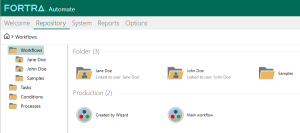Workflows
Workflows
Overview
A workflow is a graphic representation of the flow of actions that are to be performed in a process; including specific events & conditions, tasks, decisions, results, dependencies and action paths. It is essentially a high-level graphical flowchart that represents an IT or business process, which might involve processing on multiple computers across the network. Workflows provide users an uncomplicated way to orchestrate and describe complex processing of data in a visual form without the need to understand programming. They allow processes or procedures to be more compliant, agile, and visible by ensuring that every stage or action is explicitly defined and optimized for maximum productivity. For more details, see About Workflows.
Workflow repository
The Workflow repository is used to create new workflows and manage existing ones. It is accessible from the Server Management Console by selecting Workflows from the Navigation bar. A Workflows folder is displayed in the left panel and any subfolders right below this folder. Selecting the Workflows folder or drilling down to any subfolders will populate the main panel with workflow objects housed by that folder. The illustration above shows the Production folder (a subfolder of the Workflows folder) selected, populating the main panel with available workflows contained in that folder. For more on creating and managing workflows by way of the Server Management Console, see Managing Workflows.
Constructing a workflow
A workflow can be created and managed by way of the Server Management Console and Workflow Designer: however, workflow construction is strictly performed using Workflow Designer. This interface is the actual canvas for designing and creating highly graphical workflows that even non-technical users can employ. It contains all the tools (for example, initiation, execution, error-handling, conditional logic, notification, sub-routines, etc.) needed to automate complex IT and business processes. Workflow design can remain at a basic level where tasks and conditions are simply named and connected with appropriate flow control arrows or it can be highly detailed where complex tasks are developed, multiple computers specified, error handling defined, and evaluation objects created to allow decisions to be made during execution. For more details, see Workflow Designer.
Logical workflows
The path of a workflow changes based on conditions (such as the appearance of a file in a specified network share folder) that can initiate workflow execution or provide the basis for conditional event-based decision-making. Tasks, which can be simple or complex, involve the instructions for executing a series of processing steps. Tasks are created with Automate's Task Builder, which eliminates the need for writing and maintaining code. Flow control objects allow for the inclusion of complex logic within the workflow and conditional branching. They are expressed with a combination of flow control arrows, the evaluation object, conditions, and even tasks.
Flow control arrows are objects that bind all the other objects together and makes a workflow a cohesive unit. There are three types of arrows (Result, Success, and Failure), and at first glance, these all seem self-explanatory. However, arrows can behave differently depending on which object is their parent (that is, which object they stem from). Multiple paths of execution can be constructed using flow control arrows. These arrows do more than just connect two objects together, they have fundamental meaning as well. See Workflow Logic for more details.