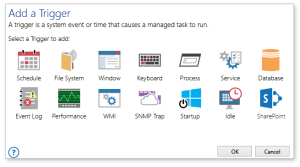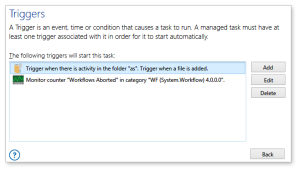Setting Triggers |
Overview
A trigger is used to run a task automatically based on a schedule, a key press combination or occurrence of a specific event or condition. You can set triggers for a task when you first create it by way of the Add Managed Task Wizard or you can add them to an existing task. Triggers become active as soon as they are created.
To access the trigger properties of a given task, from Task Administrator's Tasks section, right-click the desired task and select Edit Triggers from the context menu that appears.
To Set a Trigger for a Managed Task
- From the Triggers properties of a task, click Add. The Add a Trigger page appears which displays all available trigger types (as shown above).
- Select the type of trigger you want to add, and then click OK (or double-click the trigger). The properties of the selected trigger is then displayed.
- Enter required properties, and then click Update to save changes. The newly created trigger is added to the list of attached triggers for the task (as shown below).
To Edit an Existing Trigger
- Select the trigger from the list that you wish to modify, and then click Edit (or double-click the trigger). This opens the trigger's editor where you can modify its properties.
- Edit required properties, and then click Update to save changes.
To Delete One or More Existing Triggers
- Select the triggers from the list that you wish to delete. To select more than one trigger, hold down CTRL during selection.
-
Click Delete. The selected triggers are removed from the list permanently.