Automate Schedule - Release job |
Declaration
| <AMSKYBOT ACTIVITY="release_job" IP="text" PORT="number" USERNAME="text" PASSWORD="text (encrypted)" JOBNAME="text" /> |
Description
Releases a held job.
|
NOTE: To hold or release jobs, you must have Change authority to the "Jobs" secured object (or to the specific job itself). |
Practical Usage
Can be used in conjunction with a task that contains a Hold job activity in order hold/release jobs on schedule or based on an event or condition.
Parameters
Connection
|
Property |
Type |
Required |
Default |
Markup |
Description |
|
Connection |
--- |
--- |
--- |
--- |
Indicates where this activity's Automate Schedule credentials should originate from. This is a visual parameter used only during design-time, thus, contains no properties or markups. The available options are:
|
|
Session |
Text |
Yes if Connection parameter set to Session |
Automate ScheduleSession1 |
SESSION="Session1" |
The name of the session to associate this activity with. This parameter is active only if the Connection parameter is set to Session. If the Connection parameter is set to Host, this parameter is ignored and the remainder of the parameters specified below becomes active. NOTE: Use the End Session activity to end an active Automate Schedule session. |
|
Server |
Text/Number |
Yes if Connection parameter set to Host |
(Empty) |
|
The Domain Name System (DNS) name (i.e. www.domain.com) or IP address (i.e. 93.184.216.119 ) of the Automate Schedule Server with which to establish communication. |
| Port |
Number |
Yes if Connection parameter set to Host |
(Empty) |
PORT="8008" |
The TCP/IP port assigned to allow communication with Automate Schedule. |
| User name |
Text |
Yes if Connection parameter set to Host |
(Empty) |
USERNAME="SuperFlyBot" |
A valid username of a user configured to access Automate Schedule. NOTE: Certain Automate Schedule activities may or may not be permitted depending on the permissions set for the user. |
| Password |
Text |
Yes if Connection parameter set to Host |
(Empty) |
PASSWORD="encrypted" | A valid password configured for the username entered above. |
|
Proxy type |
Text (options) |
No |
Default |
|
The type of proxy required for Automate Schedule connections that pass through a proxy server. The available options are:
|
|
Use authentication |
--- |
--- |
--- |
--- |
If enabled, indicates that proxy authentication is implemented, thus, the authentication-based parameters specified below are put into effect. This is a design-time parameter, therefore, contains no properties or markups. It is active only if the Proxy type parameter is set to HTTP. |
|
Proxy server |
Text |
No |
(Empty) |
PROXYSERVER="proxy.host.com" |
The host name (server.domain.com) or IP address (xxx.xxx.xxx.xxx) of the proxy server. This parameter is available only if the Proxy type parameter is set to HTTP. |
|
Proxy username |
Text |
No |
(Empty) |
PROXYUSERNAME="ProxyUser" |
The proxy username to authenticate with. This parameter is available only if the Use Authentication parameter is enabled. |
|
Proxy password |
Text |
No |
(Empty) |
PROXYPASSWORD="encrypted" |
The proxy password to authenticate with. This parameter is available only if the Use Authentication parameter is enabled. |
|
Proxy port |
Number |
No |
8008 |
PROXYPORT="8008" |
The port that should be used to connect to the proxy server. This parameter is available only if the Proxy type parameter is set to HTTP. The default value is 8008. |
Job
|
Property |
Type |
Required |
Default |
Markup |
Description |
|
Name |
Text |
Yes |
(Empty) |
JOBNAME="job1" |
The name of the job to release. Enter the name manually in the provided text box or click the folder icon to open the Automate Schedule browser which allows connection to the server in order to browse available jobs. NOTE: If the job is already released at runtime, no action will be performed and no errors will occur as a result. The job will remain at its present state. |
Additional Notes
By default, Automate Schedule has the web services option disabled. This will prevent Automate's Automate Schedule actions from running. To enable the Automate Schedule Web Service, log into Automate Schedule's UI and select from the main menu Admin -> System Settings. Scroll down to the Configure Features section and click the EDIT link. Check the Allow Web Service Requests check box (as shown below) and save the settings.
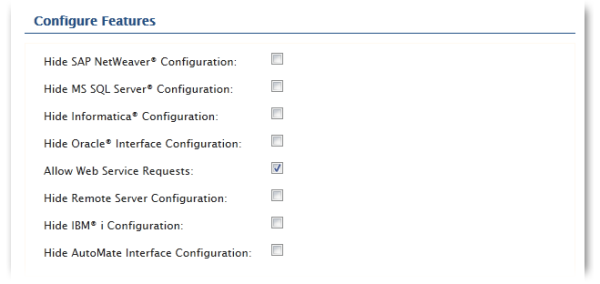
Example
- The sample AML code below can be copied and pasted directly into the Steps Panel of the Task Builder.
- Parameters containing user credentials, files, file paths, and/or other information specific to the task must be customized before the sample code can run successfully.
Description
Release Automate Schedule job "myJob". Automate Schedule connection at server "192.425.523.12".
|
<AMSKYBOT ACTIVITY="release_job" IP="192.425.523.12" PORT="7041" USERNAME="myName" PASSWORD="AM4hbmdj04zBA4uSm/8RDzqGg==aME" JOBNAME="myJob" /> |
