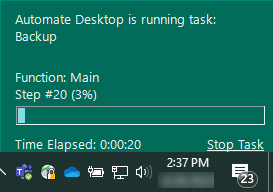Running Tasks Indicator
Overview
When a task starts on the local computer, a small display indicator appears in the lower right-hand corner of the desktop, directly above the Windows task bar (assuming the task bar is located on the bottom of the screen). This window displays the name of the task that is currently running, completion percentage of the each step, as well as the task's overall progress. When the task completes executing its steps, the indicator window disappears. If numerous tasks are in a running state Running Task Indicators are stacked one on top of the other, each one representing a currently running task (as shown below).
The Running Tasks indicator is an effective way to determine the total number of running tasks and the progress of each task in real time. To stop a running task, simply click the Stop Task option located on the bottom right corner of the indicator. You can view or edit options to change the behavior or appearance of the indicator window or prevent it from appearing altogether. To modify Running Tasks Indicator behavioral settings, see Indicator Options.