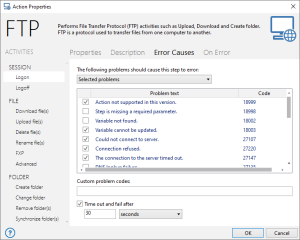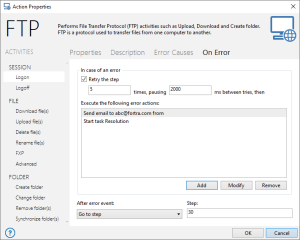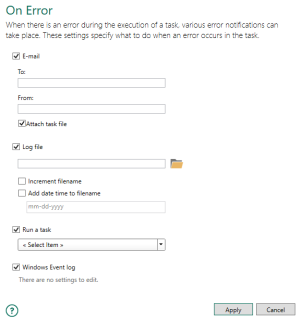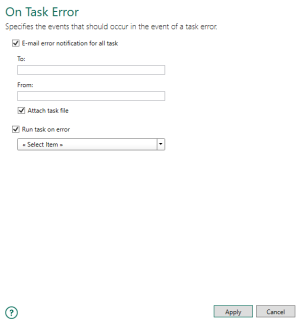Error Handling
Overview
Automate Desktop's three-tiered approach to error handling provides a variety of methods in which to troubleshoot problematic tasks as well as supply alternative techniques to allow a task to recover gracefully from unexpected errors. Error handling can be set by way of the step, task and system level. The flow of error handling takes precedence from step to task to system. For instance, if an error occurs during task execution, Automate Desktop first adheres to any exception handling parameters set for the step that caused the error (if any), followed by error handling set for the task level, and conclusively, any system wide error handling parameters.
Step level error handling
Step level error handling handles task exceptions on a per step basis. Normally, any failure of a step within a task causes a step error. What causes a step to fail is, however, dependent on the step and it's parameters. These parameters can be adjusted under the Error Causes tab of any Automate Desktop step (as shown below). For additional details, see Error Causes.
If a step fails, the user can select from a number of actions to be carried out. These actions are located in the On Error tab of any specific step (as shown below).
Step level error handling takes precedence over task and global lever error handling. When a step level error occurs, a task can alert a user, request user intervention, or with proper exception handling, it can recover on its own.
Task level error handling
As part of Automate Desktop's "tri-level" error handling, errors may be handled on a per task basis. This is ideal if the user wants Automate Desktop to perform specific exception handling procedures for a managed task. A task level error occurs when a step within a task fails and Automate Desktop generates an error. This causes the task to notify the Task Service of the failure, which allows the task's error level handing events to occur. Task level error handling can be set individually for any task and can be configured in the Task Administrator by accessing a task's Managed Task Properties and selecting On Error. Doing so will open the On Task Error page (as shown below). For further details, see On Error.
In most cases, error information is written to a log file so the user can easily track down illusive errors or identify obscure program behavior.
System level error handling
Automate Desktop can handle errors globally for all tasks that run on a system. If any system level error handling parameters are enabled, Automate Desktop will act on ALL managed tasks that fail with an error. The settings for System Error Handling can be configured in the Task Administrator by navigating to Options > Default Properties > On Task Error. Doing so will open the global On Task Error page (as shown below). For more details, see On Task Error.
Additional system level error handling parameters
Along with the exception handling options set under Default Properties> On Task Error, you can set additional error handling parameters globally by way of Options > Preferences:
-
Show error window when Task Administrator is open - If enabled, dictates whether an error dialog should appear on the local computer (where Task Administrator is installed) upon occurrence of an error.
-
Play sound on task failure - Plays a sound file as a means to alert one or more users upon task error. Select this to play a sound when a task fails. If you select this, use the open folder button to browse and select a .wav file to be played on error.