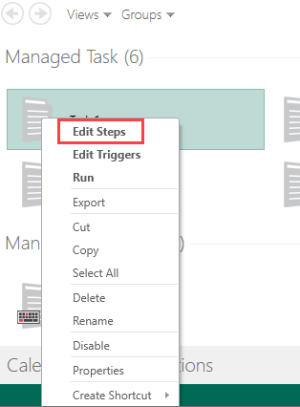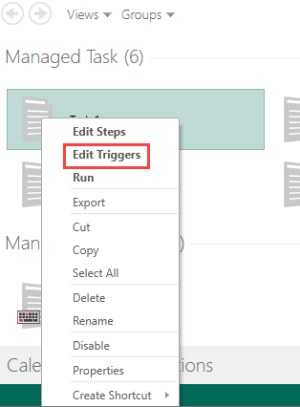Modifying Existing Tasks
Overview
Almost all aspects of an existing managed task can be modified, including task properties, triggers, actions, error handling and other preferences. For instance, you can add additional triggers to a task in order for it to automatically start upon a number of factors.
To access your tasks, on the Task Administrator's navigation bar, select Tasks.
To add, remove, or modify existing task steps
-
Right-click the task to edit, and then select Edit Steps.
-
The Task Builder interface opens allowing you to add, remove or modify the steps of the task.
For more on Automate Desktop actions and activities, see About Actions and Activities.
To add, remove, or modify existing task triggers
-
Right-click the task to edit, and then select Edit Triggers. The Triggers properties of the task appears.
-
To add a new trigger, select Add and then select the trigger to add.
- To modify an existing trigger, select an existing trigger and then select Edit.
- To remove an existing trigger, select an existing trigger and then select Delete.
-
For more details, see About Triggers.
To modify the properties of an existing task
Right-click the task, and then select Go to > [Property name] where [Property Name] is the name of the task property you wish to edit.
For more details regarding task properties, see Managed Task Properties.