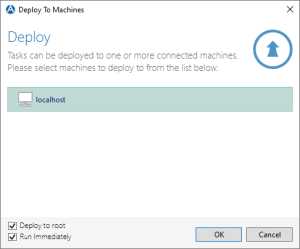Deploying Managed Tasks
Overview
A key feature of Remote Administration is the capability to deploy local managed tasks onto remote Runtime installations. This offers an extremely cost effective means of automating multiple computers. During deployment, Automate Desktop creates a copy of the AML file associated with the local task, including its properties, triggers, and attachments (if any) and places it in the managed tasks folder designated for the remote computer. Tasks can be deployed to multiple remote Runtime installations simultaneously. As a safety measure, original tasks always remain on the local computer.
To deploy one or more managed tasks
-
From Task Administrator, navigate to the Tasks section and select the tasks you wish to deploy. To select multiple tasks, hold down CTRL during selection.
-
Click the More Options (...) button located on the header and select Deploy from the shortcut menu.
-
A Deploy to Machines dialog displays available remote computers to which the tasks can be deployed. The following options are also available:
-
Deploy to Root - If enabled, deploys tasks to the root managed tasks folder of the remote computer. If disabled (or unchecked) and the tasks you wish to deploy currently reside in a subfolder, the same folder structure will be created on the remote computer during deployment.
-
Run Immediately - If enabled, deployed tasks run immediately after deployment. If disabled, tasks will not run upon deployment.
- After selection of remote computers and available options, click OK to save changes and start the deployment process. If a task being deployed matches the name of a task that already exists on the remote computer, a dialog will appear prompting whether or not to overwrite the existing task.