Transferring a Core Impact Installation
If you need to transfer an installed and activated version of Core Impact to a different computer because you are upgrading your hardware, you will need to follow the below steps:
- Deactivate your Core Impact installation.
- From the Core Impact dashboard screen, select Tools -> Deactivate Core Impact
The Deactivation Wizard will appear. Click the Next button.
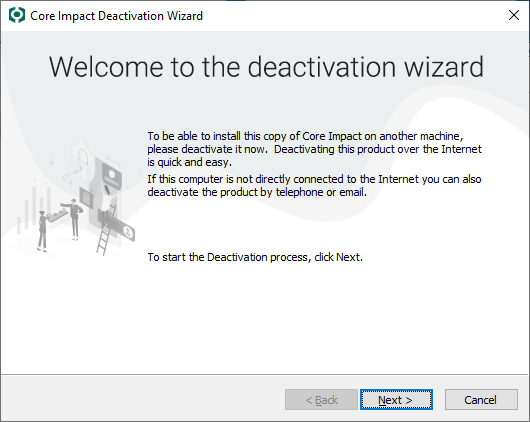
figure 68 - Deactivation Wizard
Select a Deactivation Method - either via Internet connection or via telephone or email - then click the Next button.
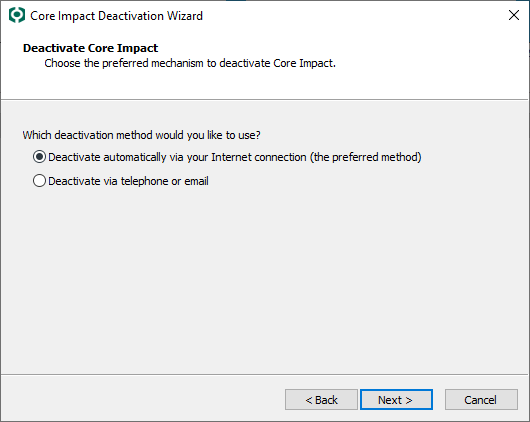
figure 69 - Deactivation Method
If deactivating via the Internet, you will then need to verify the Internet connection method.
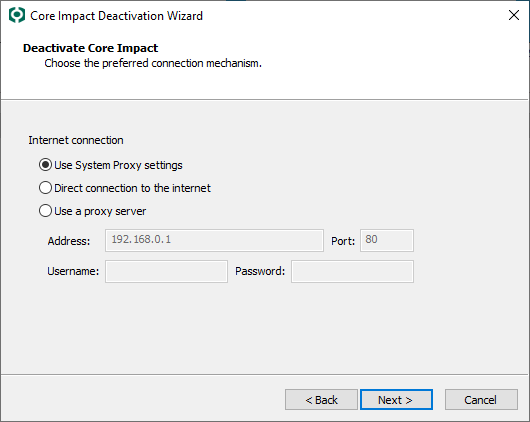
figure 70 - Internet Connection
If deactivating via telephone or email, your next step will be to contact Core Security and provide them with the Reference Code in order to receive your deactivation key. Enter the deactivation key into the field provided.
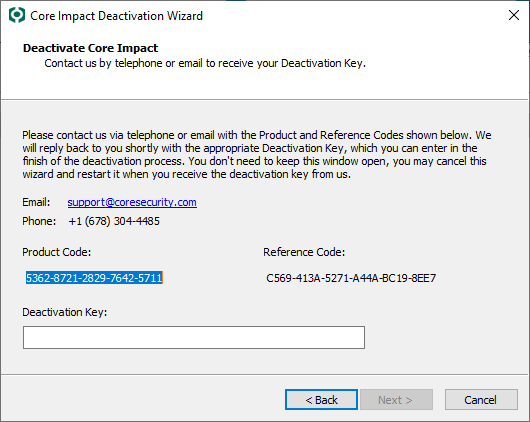
figure 71 - Telephone / Email Deactivation
Click the Next button.
The deactivation will proceed and a notification will appear when complete.
Now that Core Impact is deactivated, you can proceed with the un-install.
-
Un-install Core Impact (see Un-installing Core Impact).
-
Install Core Impact on the new computer.
-
Activate the new installation (see Activating Core Impact).