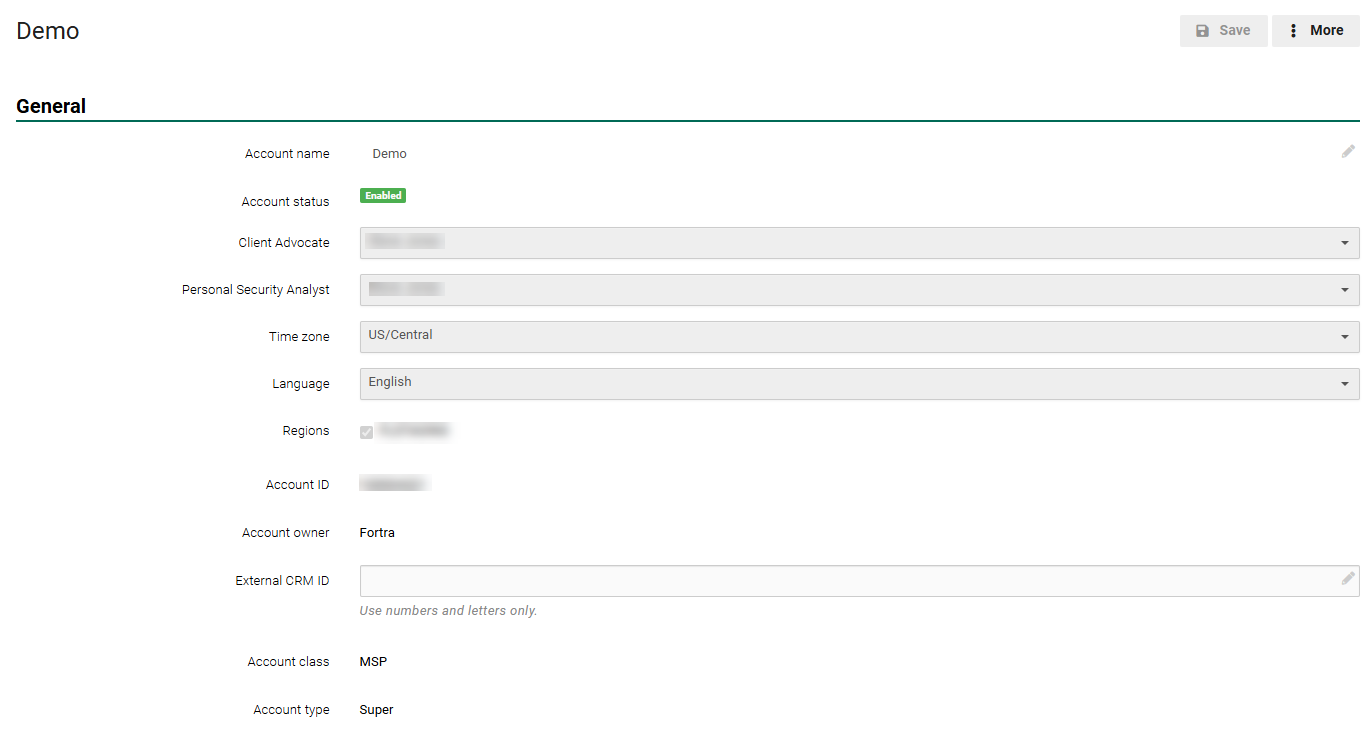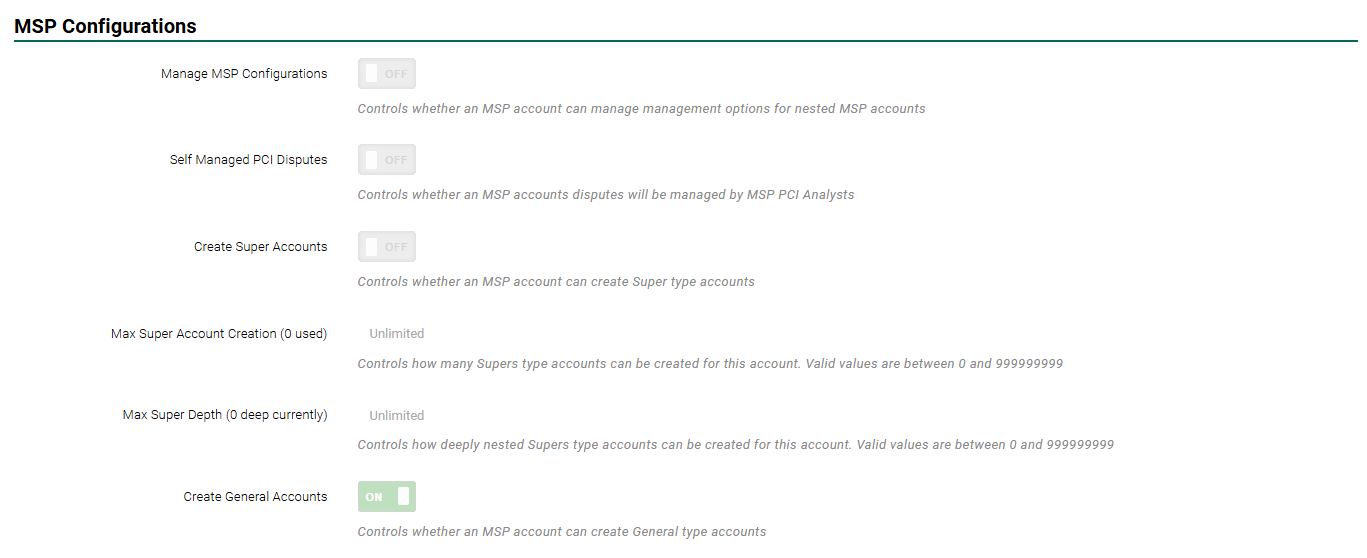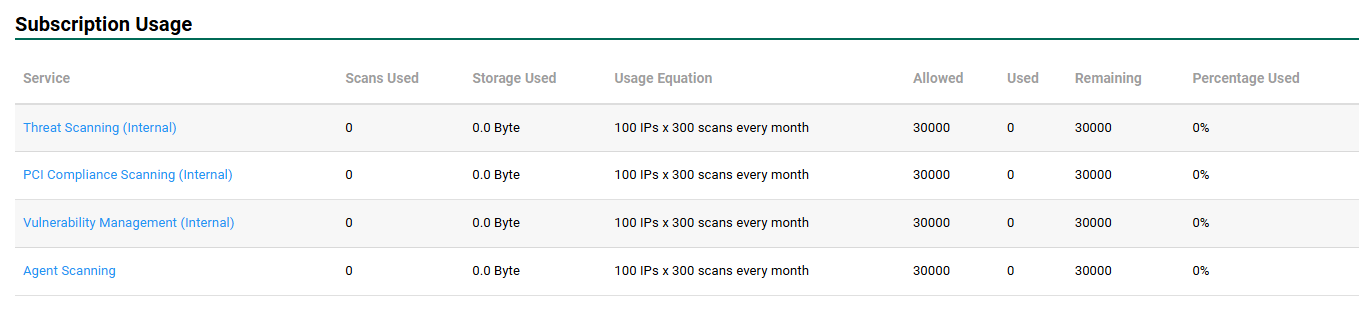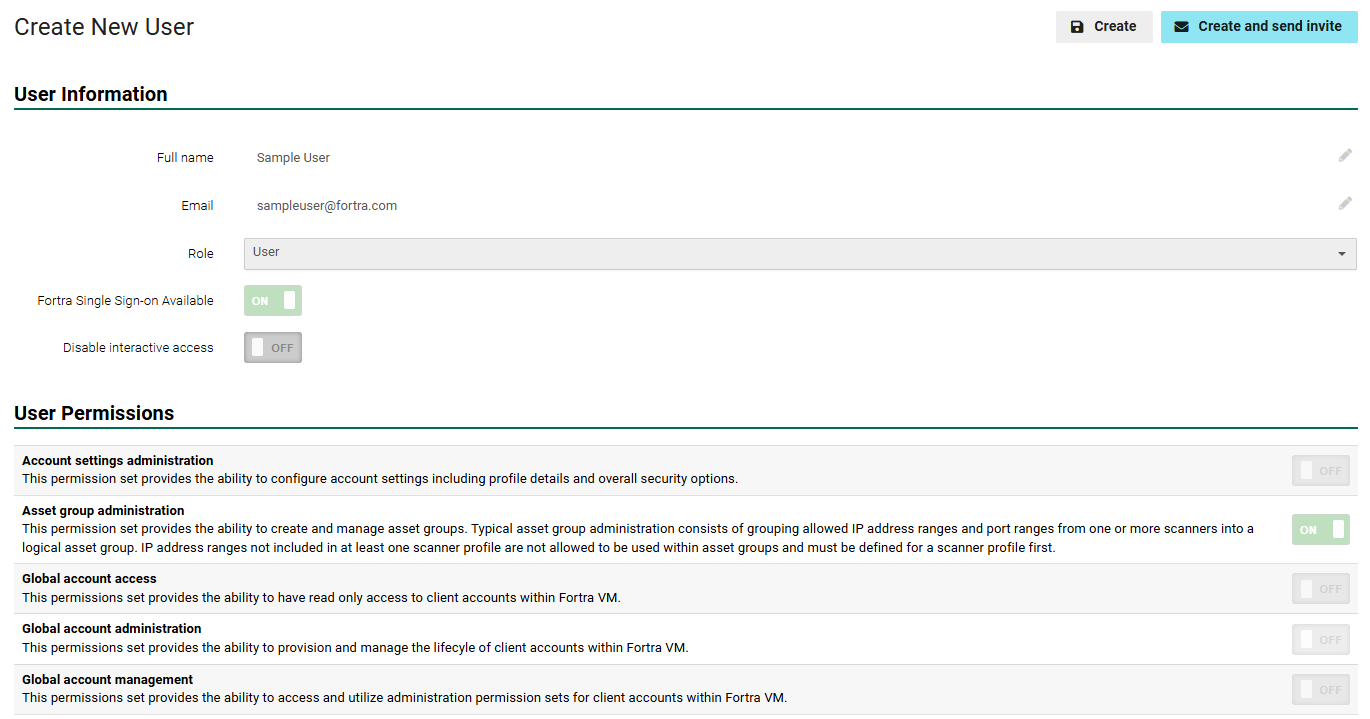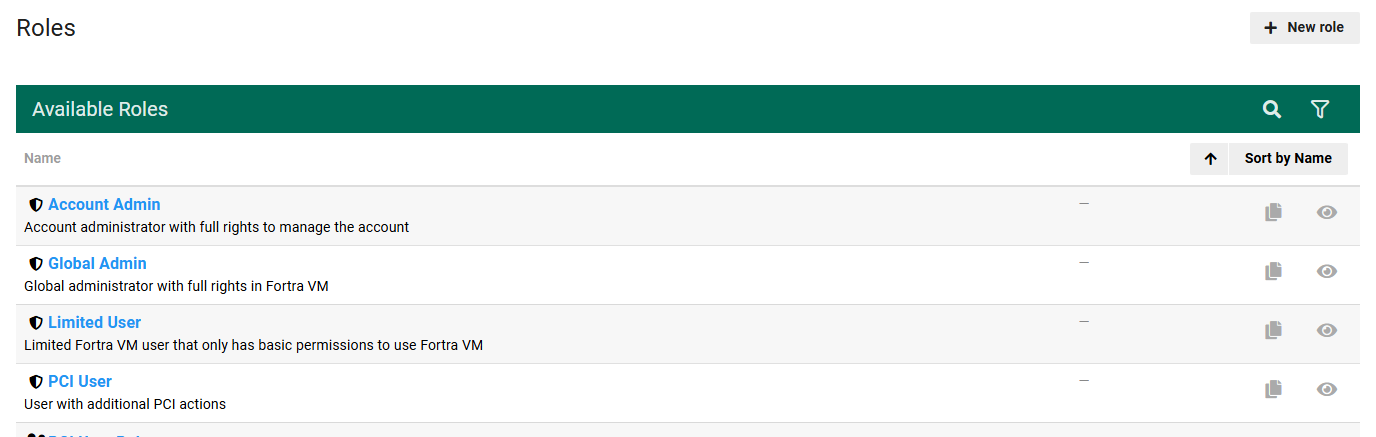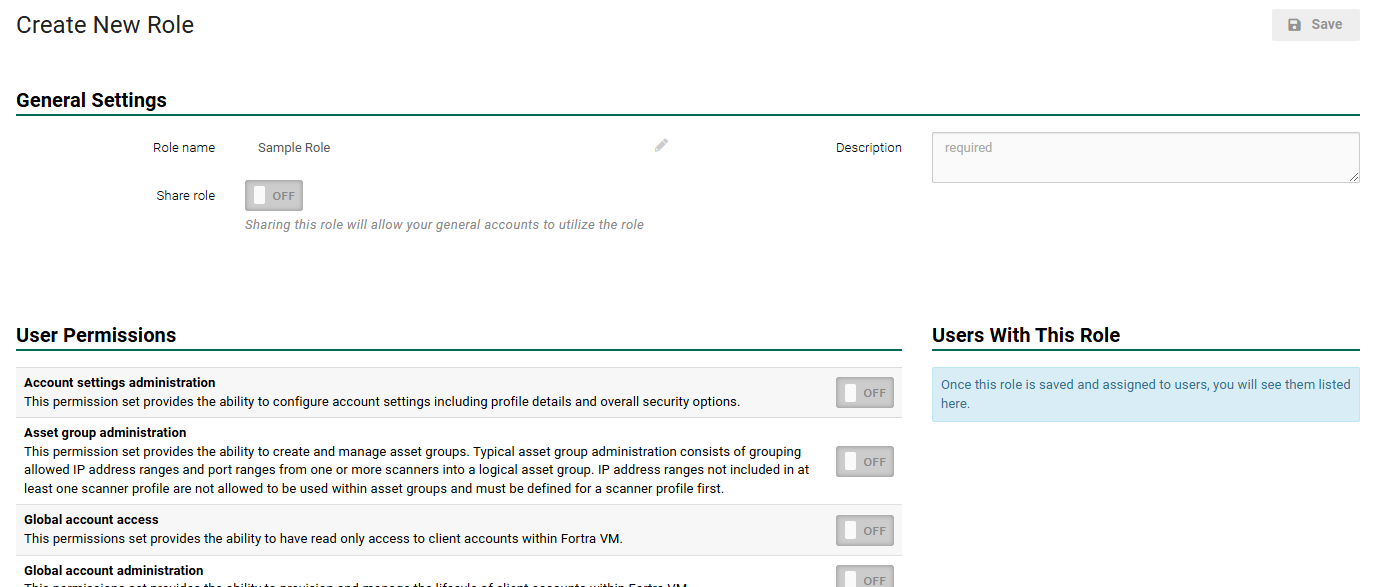Super Account Settings
Proper management of client accounts requires an understanding of navigation in Fortra VM.
Switch Between Accounts
When logged into Fortra VM, the initial Dashboard, Menus, and Account Profile information will access the MSP account.
To access a list of all available client accounts, select Client Ops > Accounts from the left navigation menu. Select an account name to view or modify the account.
Navigation from this point will display the client’s Dashboard, Menus, and Account Information.
The top of the side navigation menu now shows an ACTIVE CONTEXT item and displays the client name. This will be visible any time a client account is engaged. To exit the client account, select the Close button x to return to the parent MSP account.
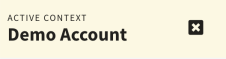
Account Management
When an account is no longer needed, you can disable, deactivate, or delete it to keep Fortra VM streamlined.
-
From the left , select Client Ops > Accounts.
-
Select the desired account.
-
Select the More button, and then select one of the following based on the account's current status:
-
Disable access - Revokes all user access to the account and makes no changes to scans or scanners. Scheduled scans will continue to run uninterrupted.
-
Enable access - Re-enables a disabled account.
-
Deactivate account - Prepares an account for future deletion by setting users to read-only, removing all associated scans and scanners, and scheduling the account for deletion after the data retention period expires (1 year, or if any PCI-ASV scan data is present on the account, 3 years). Under the General section, the Deactivation on field shows the date the account was deactivated and the Automatically delete on field shows the date of when the account will be deleted.
While you can reactivate an account, doing so requires you to recreate scans and scanners and re-enable each user manually. It is recommended to only deactivate an account when it needs to be permanently deleted.
-
Reactivate account - Reactivates a deactivated account.
-
Delete account - Immediately and permanently deletes an account without providing a data retention period.
-
After making your selection, the Account status field will show the current state of the account.
Configuration Settings
You can modify and set configuration settings for MSP Super accounts by selecting Account > Settings from the left .
User Authentication Scheme
Use the following toggles to configure user authentication settings:
-
Duo Security - Controls whether Duo Security dual-factor authentication is available for users. See Log In with Duo® Two-Factor Authentication for more information.
-
Fortra Single Sign-on (SSO) - Controls whether single sign-on authentication through Fortra's Identify Provider (IdP) is available for all users.
-
Fortra Platform - Controls whether the Fortra Platform view is enabled for users. This toggle only appears while in standalone mode.
-
Fortra SSO Default on for Owned Accounts - Controls whether the Fortra Single Sign-on (SSO) toggle is automatically on for newly created nested accounts. See Create New Client Account for more information.
-
Fortra Platform Default On For Owned Accounts - Controls whether the Fortra Platform toggle is automatically on for newly created nested accounts. See Create New Client Account for more information.
MSP Configurations
Modifiable settings for the Super Account include:
- Ability to manage MSP configurations
- Ability to create Super accounts
- Max Super account creation limits
- Max Super depth limits
- Ability to create General accounts
- Max General account creation limits
- Ability to create Trial accounts
- Max Trial account creation limits
- Access to the Public Trial API
- Ability to provide Trial services to MSP customers
- Subscription enforcement, services that can be offered
- Max sellable IP limits for VM, PT, PCI, ATS, and WAS
Subscription Usage
You can view and track subscriptions usage for the client with the newly added Subscription Usage breakdown.
- From the navigation menu, select Account > Account Profile.
-
The table is in the Subscription Usage section.
Users & Roles
Each user on your super account can be granted different levels of access to Fortra VM.
Roles are defined and set under Account > Roles.
Custom roles can be created by selecting + New role. Here you can define privileges for roles and define a rule set for your operation.