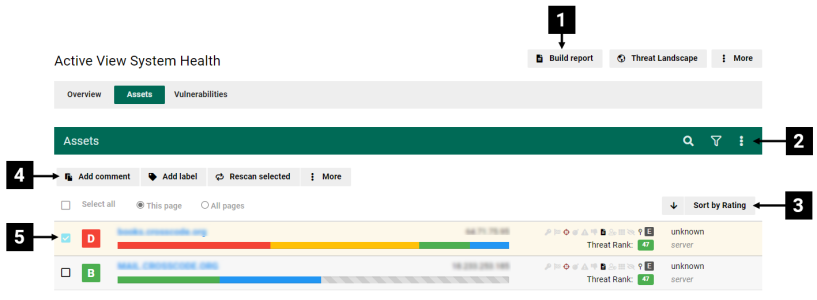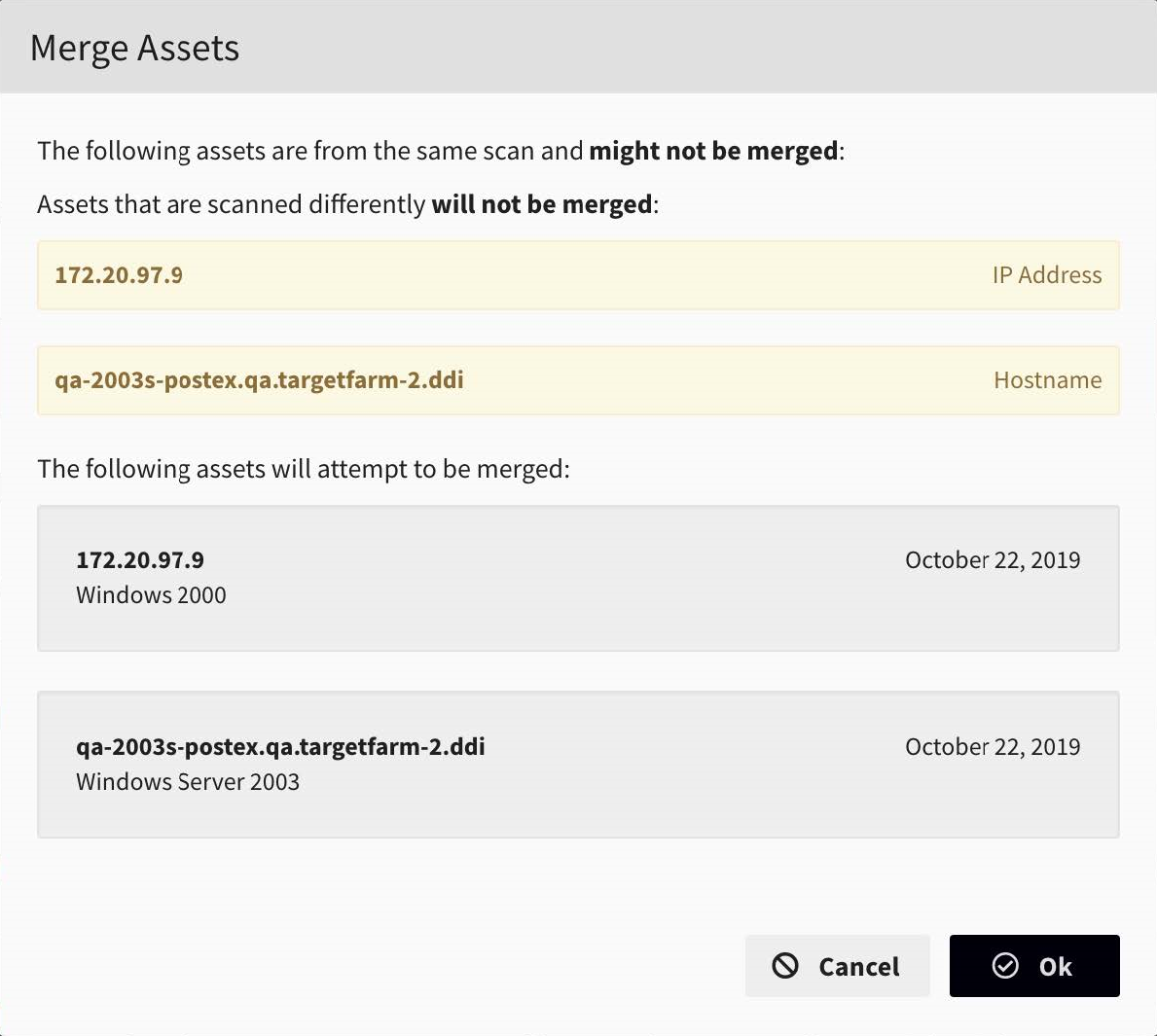Active View - Assets
Overview
Fortra VM Active View gives you a comprehensive, aggregate health assessment of your environment. It helps to identify your vulnerabilities and optimize remediation resources.
The Active View System Health Assets page is the central location for managing assets in your environment. It is used throughout Fortra VM to show asset scan results and is typically filtered based on your selected asset details.
Assets page components
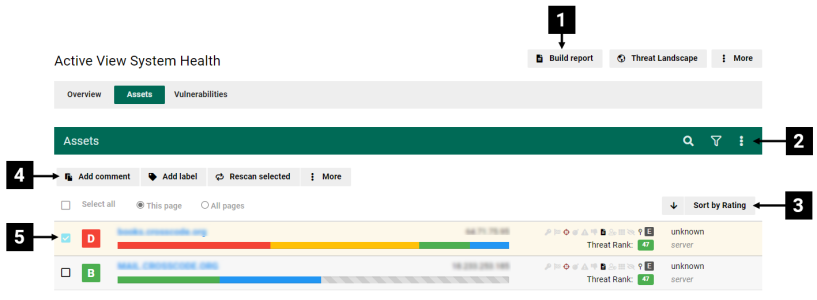
| 1 |
Opens the Build Report dialog.
See related: Create a Report |
| 2 |
Options to search your assets.
See related: Find Information in Fortra VM |
| 3 |
Sorts the list. |
| 4 |
Actions you can take with selected assets:
- Add comment
- Add label
- Rescan as selected - Includes options to Rescan now (rerun the asset’s existing scan) and Rescan as … (create a new scan).
- More - Includes the following options:
Set hidden - Temporarily removes an asset from view without deleting its historical data. This option is ideal when you want to keep the asset’s history but exclude it from visibility. When an asset is hidden, its ranking will not be calculated into the Security GPA. You can choose to either Hide this instance only or Hide this and future instances. Both options will remove the asset from view and from the Security GPA calculation, but if you select Hide this instance only and the asset appears in a future scan, it will appear again in Active View. This may be desirable if the asset and its vulnerabilities are not important for your organization currently, but you want to review it again in the future. Merge assets - If you select two or more assets, this option will appear. Fortra VM can often detect changes in an asset, such as an IP address, and automatically merge entries. However, this manual option is available if two or more assets in the list are known to be the same asset and should appear as a single entry. See Asset Merge Form. Set OS - Use this option to change the OS for an asset if the automatically identified operating system is incorrect. Set asset type - Use this option to change the asset type for an asset if the automatically identified asset type is incorrect. Set out of scope (PCI scans only) - Use this option to set an asset out of scope for reporting. After choosing this option, select True, and then select one of the following reasons from the list: IP Address implements physical or logical segmentation -The IP address is separated from the cardholder data environment and thus does not need to be in scope. IP Address is no longer owned or leased IP Address was included in scope by mistake
Remove label - Removes labels associated with the asset. Set retired - Permanently removes an asset that is no longer part of your network. IMPORTANT: Retiring an asset is irreversible and deletes all historical data. To hide the asset but keep its history, select Set hidden instead. Create asset group - After selecting two or more assets, selecting this option opens the New Asset Group page where you can create an asset group and include the selected assets in it.
TIP: Right-click an asset in the asset list to see these options. |
| 5 |
Asset list (each entry includes its Security GPA rating, asset name [select to view the asset’s page], IP address, status, OS type, and system type).
TIP: Hover over the graph to see, for example, how many medium vulnerabilities an asset has. |
Asset Merge Form
A message will display when attempting to merge an internal asset with an external asset to indicate assets in different locations will not be merged. Assets scanned by different methods (IP scanning vs. hostname scanning) will display a warning message to indicate they will not merge. Fortra VM will indicate a merge was attempted instead of stating that it was successful.