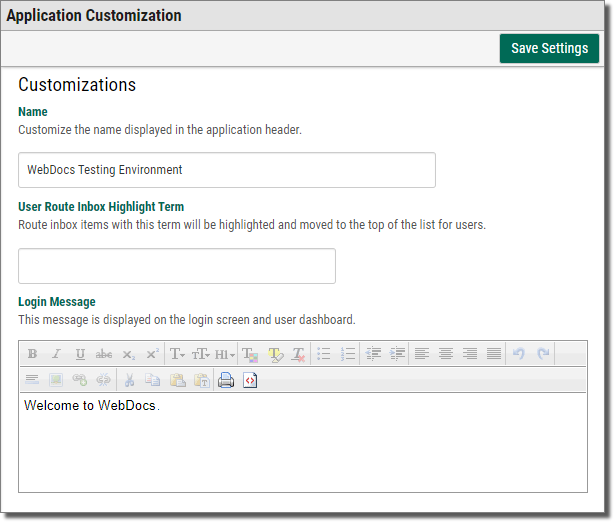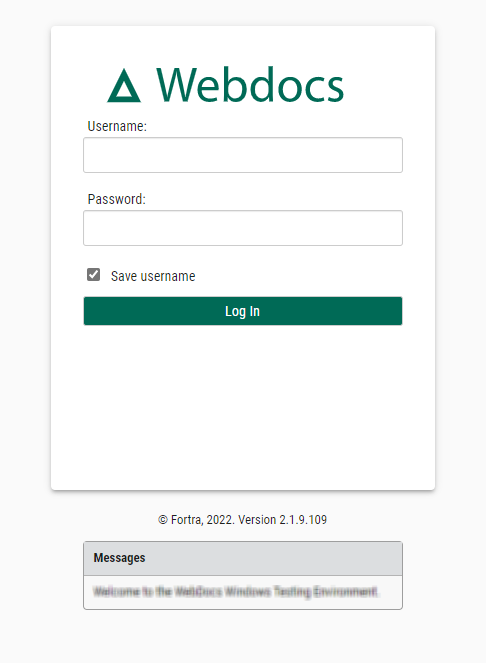Customizing How Webdocs Displays
This topic shows you how to customize Webdocs to display messages to users.
To customize how Webdocs displays click Customization  on the side menu of the Settings
tab.
on the side menu of the Settings
tab.
The Customization Settings display.
Use this display to customize the following:
Organization Name
Change the Name value to your company's name. This will display in the Webdocs menu bar.
For example: Acme Foods is the name in this example:
User Route Inbox Highlight Term
Enter a word or phrase in a document title that will cause that message to be highlighted and moved to the top of the inbox.
For example: If you set this to Rush Order, when the document title contains Rush Order, the document will be highlighted and moved to the top of the inbox.
Log-In Message
A message that displays on the log-in page and the home page:
Use this message to display:
-
A legal warning of some kind.
For example: Unauthorized use of this site is illegal.
- Notifications when the application or server is going down for scheduled maintenance.
- Other information relevant to users who are logging in.
- To format the log-in message, use the formatting buttons.
- To set a log-in message for a particular group, see Creating a Group.
Dashboard Message
A global message for all authenticated users that displays on the home page.
For example:
- A link to the latest Adobe Reader download to make sure all users can view the PDF files in Webdocs.
- Short tips on how to use Webdocs effectively for users who don’t want to read the entire Webdocs User Guide.
To format the dashboard message, use the formatting buttons.
After making changes, click
Save Settings  .
.
A message displays, telling you that the settings have been updated.
To see the changes, you need to log out and log back in. Any users who are logged in also won't see changes until they log back in.