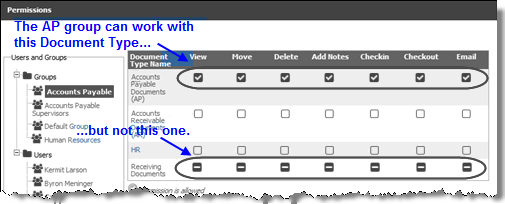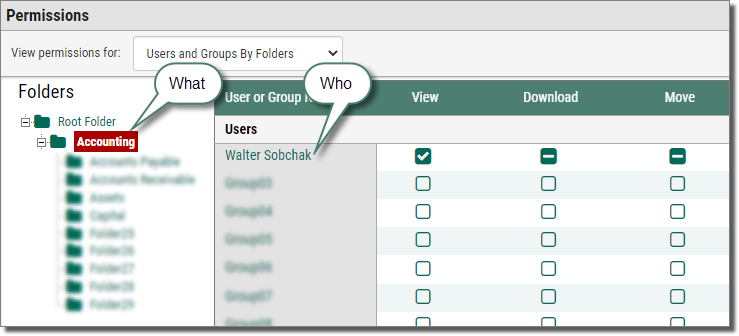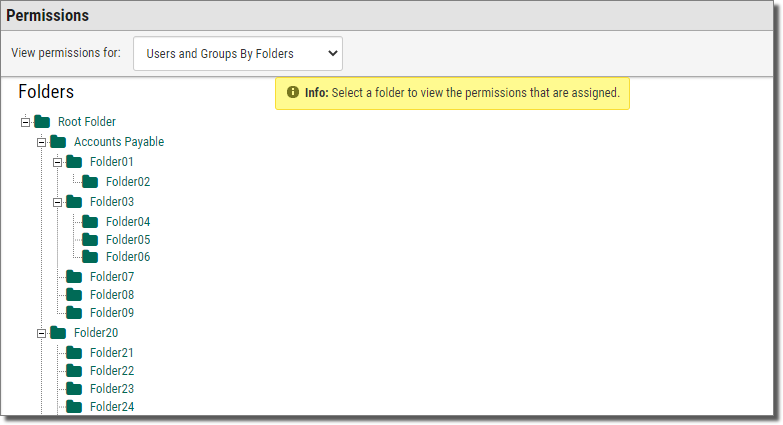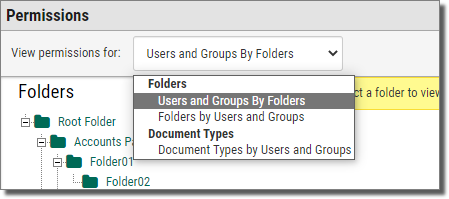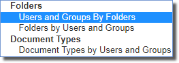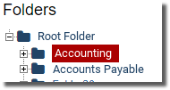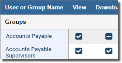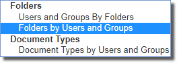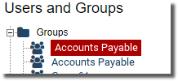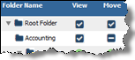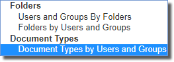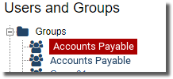Assigning Advanced Permissions
In the Assigning Permissions chapter, you learned about the eight permissions and the three ways you can set those permissions: allow ![]() , deny
, deny  , and unspecified
, and unspecified  . You also learned the most basic way to assign permissions: by assigning permissions to a folder for a group. This chapter shows more advanced ways to manage Webdocs document security by assigning advanced permissions.
. You also learned the most basic way to assign permissions: by assigning permissions to a folder for a group. This chapter shows more advanced ways to manage Webdocs document security by assigning advanced permissions.
This topic is divided into the following:
Examples of Combined Permissions
Advanced Permissions
Each permission has two parts: a who part and a what part.
-
The who part is who has that permission. Who can be either:
A Group - All members of the group have the same permissions.
A User - The user has individual permissions.
-
The what part is what the group or user has access to. Whatcan be either:
A Folder - A group or user has the permission for all documents in that folder.
A Document Type - A group or user has the permission for all documents of that Document Type.
For example: In the image below, the who is Walter and the what is the Accounting folder:
To assign these permissions:
-
On the side menu of the Settings tab, click Permissions
 .
.Permissions displays.
-
In the View permissions for drop-down list:
Combining Permissions
When you assign permissions to either both who parts or both what parts, you are combining permissions. So you can assign a permission both to:
- A group and a user who is in that group.
- A folder and a Document Type that has documents in that folder.
When you combine permissions, the following rules apply:
- If a permission is denied
 anywhere, the permission is denied
anywhere, the permission is denied  .
. - If a permission is unspecified
 everywhere, the permission is denied
everywhere, the permission is denied  .
. -
If a permission is allowed
 once and allowed
once and allowed  or unspecified
or unspecified  everywhere else, the permission is allowed
everywhere else, the permission is allowed  .
.
See the examples below for how to make combined permissions work together.
Examples of Combined Permissions
The following examples show some of the ways permissions can be combined to secure documents.
Example 1: Denying a User a Permission that the Group is Allowed
At Acme Co., the Accounts Payable group is allowed all seven permissions to the Accounts Payable folder. Acme Co. hires a new AP employee, Kermit Larson, so Acme Co's Webdocs administrator adds Kermit to the Accounts Payable group. However, until Kermit receives training, the administrator doesn't want Kermit to be able to move or delete documents.
So the administrator denies Kermit the move and delete permissions on the user level:
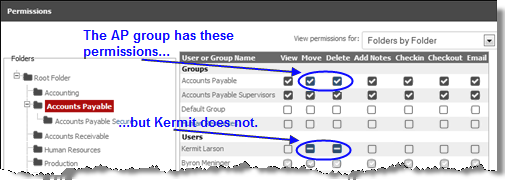
Example 2: Guaranteeing that a User Doesn't Have More Permissions than the Group
Because a permission is denied if it is denied anywhere, Webdocs automatically secures documents so that a user doesn't have permissions that the group is denied.
If Kermit is in the Accounts Payable group:
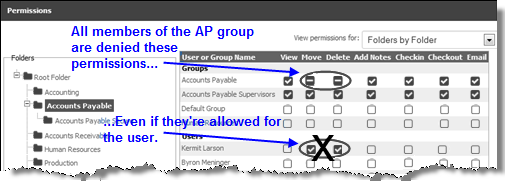
Example 3: Denying Permissions to a Document Type that the Folder Allows
Acme Co. stores two different Document Types in the Accounts Payable folder: general AP Documents and Receiving Documents. Acme Co.'s administrator wants the Accounts Payable group to have all seven permissions for the general AP Documents but wants to deny these permissions for the Receiving Documents.
So the administrator gives the AP group these permissions to the Accounts Payable folder:
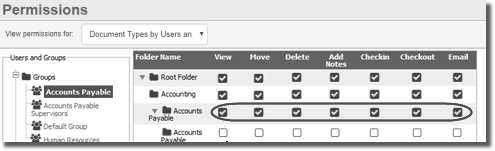
...And these permissions for the two Document Types in the Accounts Payable folder: