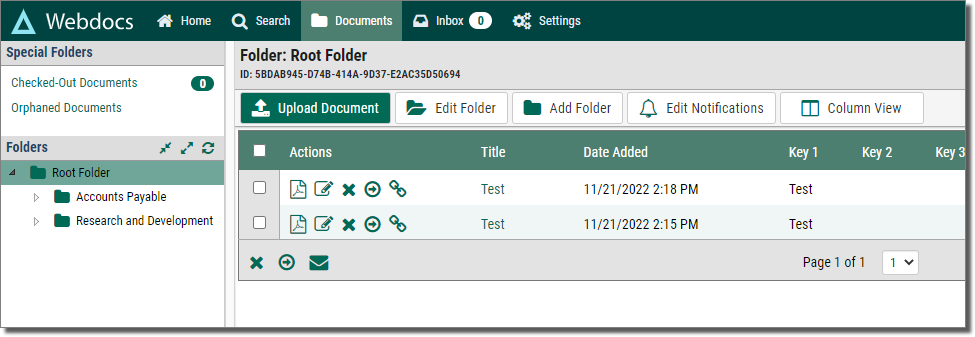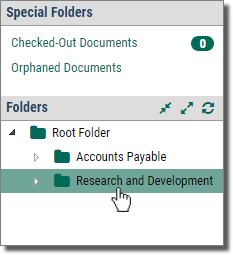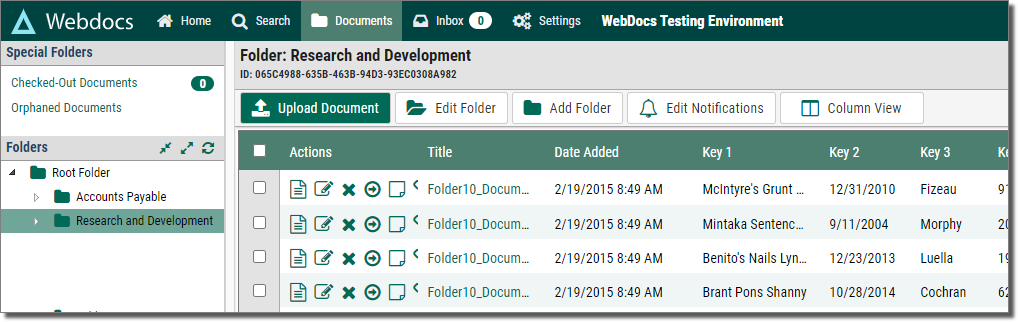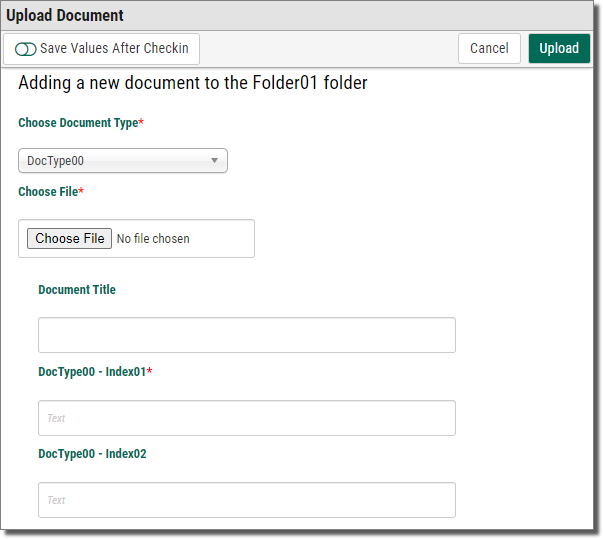Adding Documents
Your administrator may have set up many different ways for you to add documents to Webdocs. Contact your administrator for instructions and see Appendix C: Using Other Applications with Webdocs if you are adding documents in any of the following ways:
- Scanning documents.
- Dragging and dropping documents from your desktop.
- Importing batches of documents.
- Adding documents directly from within Microsoft Word, Excel and Outlook.
This topic shows you how add documents from the Webdocs website:
Before you begin, make sure your administrator has told you which folders, Document Types, titles, and search keys to use.
-
Click the Documents tab.
A list of the folders you can add documents to displays.
-
Click the folder to add a document to.
The folder contents display.
-
Click Upload Document
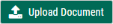 .
.Upload Document displays.
-
In Choose Document Type, choose the Document Type from the drop-down list for this document.
-
Click Choose File
 and browse to the document to add.
and browse to the document to add. -
In Document Title, enter the title for the document.
-
In the additional fields, type the search-key values. You may have to look at the document to find these values.
-
Click Upload
 .
.A confirmation message displays, and the document is added to Webdocs.