Do one of the following:
On the main menu, click Tools > SSH2 Key Pair Generation Wizard.
On the Site's SFTP tab, next to the Site Key Pair box, click Create.
The
Create SSH2 Public/Private Keypair wizard
appears.
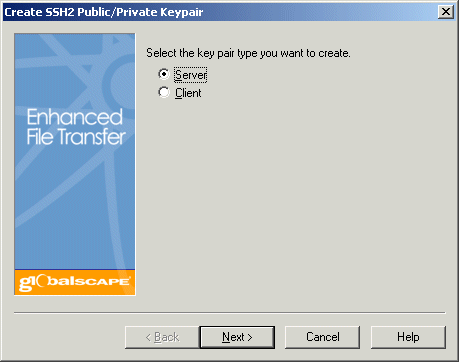
Click either Server or
Client, then click Next.
The location and options page appears.
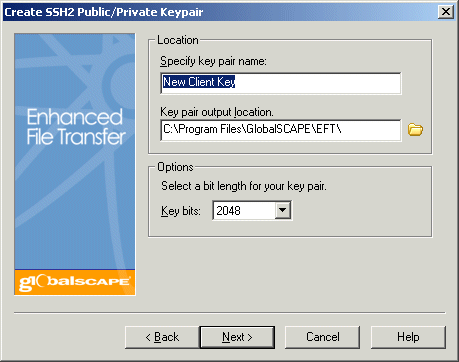
Specify a key pair name and location to store it, then click Next.
If you chose Server, the Site page appears.
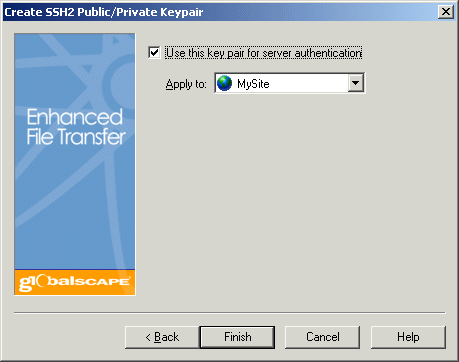
Select the check box to use the key pair for Server authentication.
In the Apply to box, specify the Site to which the key pair applies.
Click Finish.
If you chose Client the password page of the wizard appears.
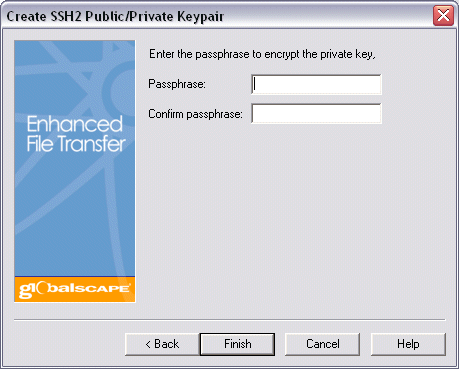
Provide and confirm the passphrase. The passphrase cannot contain more than 256 characters, cannot contain only spaces and periods, and cannot contain the following characters:
/ (forward slash)
\ (back slash)
[ (left bracket)
] (right bracket)
; (semicolon)
: (colon)
| (pipe)
= (equal sign)
, (comma)
+ (PLUS sign)
? (question mark)
< (left angle bracket)
> (right angle bracket)
{ (left curly brace)
} (right curly brace
Click Finish.
While EFT Server is creating the
key, the Generating Key Pair message
appears.
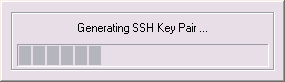
then a confirmation message appears.
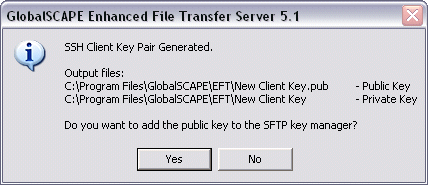
The confirmation message displays the location and file names of the key pair files. Click Yes to continue or No if you do not want to add the public key to the SFTP key manager.
If you click Yes,
the Add key to storage dialog box
appears.
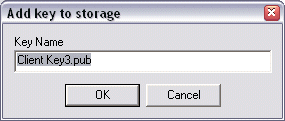
Provide a descriptive name for the public key, then click OK. The new key will now appear in the SSH Key Manager.
Viewing or Modifying Message Authentication Codes (MAC) Settings
Allowing Access Using SFTP Protocol