In EFT Administrator, connect to EFT Server and click the Server tab.
In the left pane, click the User Setting Level or user that you want to configure.
In the right pane, click the Security tab.
|
|
If the check box contains a gray check mark, the user or User Setting Level is inheriting permission from the parent level. |
Do one or more of the following:
To allow/disable FTP access, select/clear the Enable FTP check box.
To allow/disable HTTP access, select/clear the Enable HTTP check box.
To allow/disable AS2 access, select/clear the Enable AS2 over HTTPS check box. (This check box is disabled if HTTP or HTTPS is disabled.)
To allow/disable the SSL access, select/clear the Enable SSL over FTP and HTTP protocols check box, then do the following:
In the Authentication mode list, specify whether user are to connect using Public key only or Password only.
If you chose Public key only, in the User Certificate list, click the certificate.
To allow/disable the SFTP access, select/clear the Enable SFTP protocol check box, then do the following:
-
the Authentication mode list, specify whether user are to connect using Password only, Public key only, or Public Key & Password.

Compliance with PCI DSS (Multifaceted security standard that includes requirements for security management, policies, procedures, network architecture, software design, and other critical protective measures.) requires that users change their password upon initial login. Because the Public key only method does not use a password, it potentially violates the PCI DSS and is, therefore, not available with HS-PCI-enabled Sites. You can, however, use the Public Key and Password method.
If you chose Public key only or Public Key & Password, in the Authentication key list, click Edit List. The SFTP Public Key Select dialog box appears.
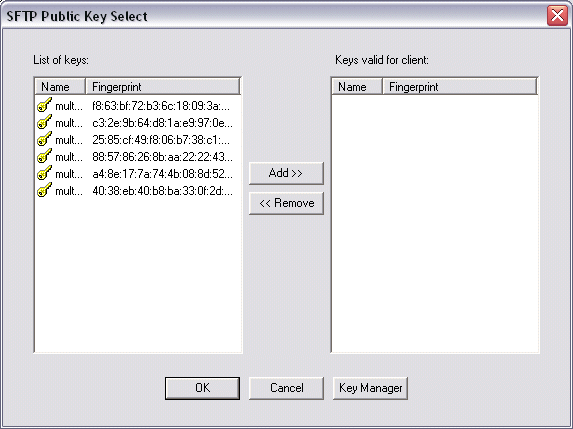
In the List of keys box, double-click the key(s) to use, or click each key, then click Add. The selected key(s) appear in the Keys valid for client list.
Click OK to close the SFTP Public Key Select dialog box. The selected key(s) appear in the Authentication key list.
The SFTP Public Keys that are defined for this Site appear in the dialog box. If no keys appear, see SFTP.
Click Apply to save the changes on EFT Server.