![]()
Account management features only apply to Sites using GlobalSCAPE EFT Server and ODBC authentication. This option is not available if other authentication types are used.
EFT Server provides an account management page on which users can reset their password, if so configured in EFT Administrator. (For details of the AS2 account management page, refer to AS2 Account Management Web Page.)
The https:// page is hard-coded to /manageaccount with the default port of 443. If the EFT Server HTTPS port is set to a different port, you must change the port number in the Allow HTTPS transfers on port box, and the user must provide the port number in the URL to log into the page (e.g., https://192.168.50.126/manageaccount:4433).
See Changing a Site's IP Address or Port for the procedure for changing the port number.
It is strongly recommended that you enable the account management page over HTTPS (using the procedure below) so that your users will be able to change their passwords.
|
|
Account management features only apply to Sites using GlobalSCAPE EFT Server and ODBC authentication. This option is not available if other authentication types are used. |
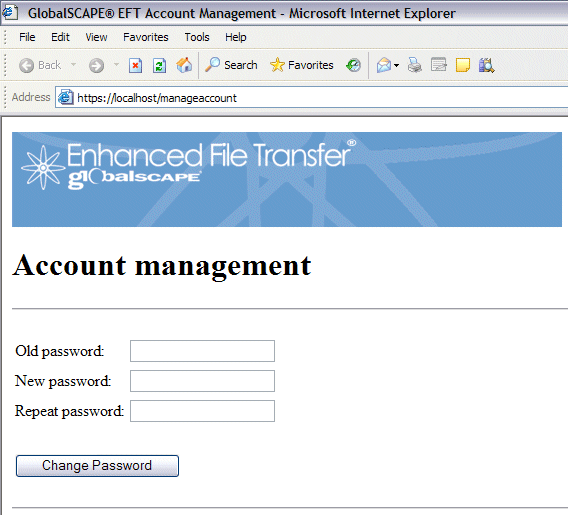
To enable the account management page
In EFT Administrator, connect to EFT Server and click the Server tab.
In the left pane, click the Site that you want to configure.
In the right pane, click the Connection Options tab.
Select the Enable account management page over HTTPS check box. The URL is displayed in the Acct. Mgt. path box.
Click Apply to save the changes on EFT Server.
Transfer and Connection Settings (Site Level)
Site-Level Blocking and Timeout Settings
Passwords (User and User Setting Level)