![]()
For information about AD password reminders, refer to AD Password Expiration.
|
|
For information about AD password reminders, refer to AD Password Expiration. |
EFT Server's HS-PCI module provides the option to expire passwords. If you do not activate the HS-PCI module, this feature is disabled after the 30-day trial expires.
EFT Server allows you to set a reminder to notify users of their pending password expiration up to 30 days prior to the password expiration date. You can set the reminder at the Site level for all accounts, and at the User Setting Level and per user, from 0 (no reminder) to 30 days (5 is the default). The reminder can be in the form of a banner message, e-mail, or both.
The e-mail reminder message contains an editable text file stored in the EFT Server directory, and accepts EFT Server variables (e.g., %days_left%), such as those shown in Event Rules.
To edit the expired password reminder
In EFT Administrator, connect to EFT Server and click the Server tab.
In the left pane, click the Site that you want to configure, then click the Site Options tab.
Next
to Allow users to reset their passwords,
click Advanced. The Reset
Password Settings dialog box appears.
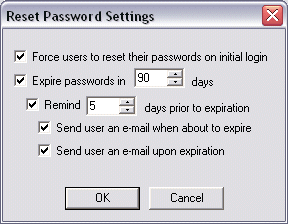
Select the Remind check box, then specify the number of days prior to expiration to remind the user.
Do either or both of the following:
To send an e-mail when the password is about to expire, select the Send user an e-mail when about to expire check box.
To send an e-mail when the password has expired, select the Send user an e-mail upon expiration check box.
Click Apply to save the changes on EFT Server.
Below is the default text for the e-mail reminder:
%full_name%,
The password for account: %username% will expire in %days_left% days. Please change your password at your earliest convenience.
Instructions for changing your password via FTP, SFTP, and HTTP/S are provided below:
Please enter the following URL into your browser: %reset_page%
Supply your current password when prompted
Enter your new password and confirm
If approved, exit the browser and login as normal
Below is the default text for the banner reminder:
Your password will expire in %days_remaining% days. Please change your password at your convenience sometime between now and the expiration date. To change your password, click the Change Password link at the top right of the screen.
|
|
For all protocols, if the user’s password is scheduled to expire, the e-mail reminder is enabled, and the user account has an e-mail addresses associated with it, an e-mail will be sent informing the user of the pending expiration and provides instructions on how to change the password for one or possibly all protocols. A user who typically connects over FTP, may optionally login via HTTP/S to change the password. |