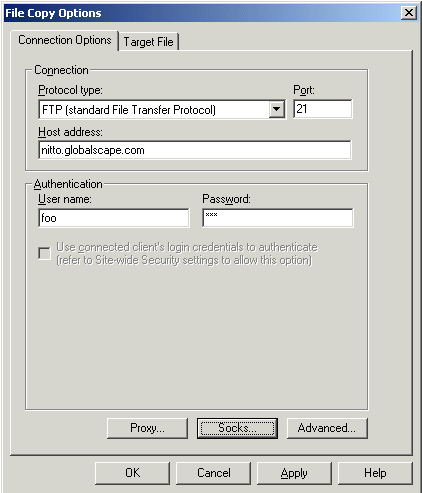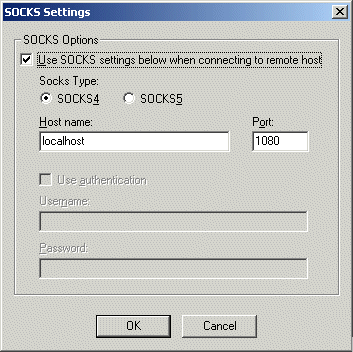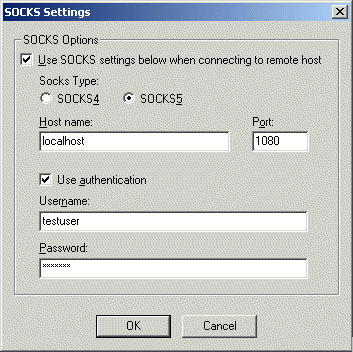Create an Event Rule with a Copy/Move
File to Host Action.
In the Event Rule Action, click Copy.
The File Copy Options dialog box
appears.
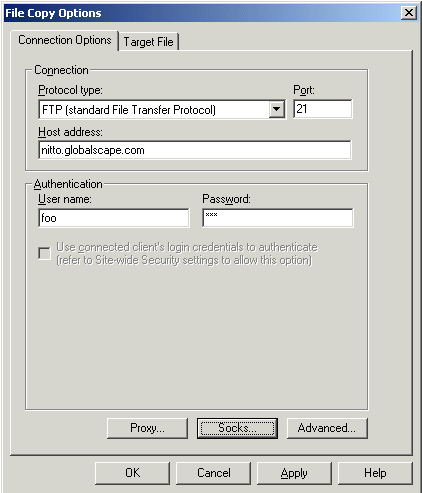
Click Socks.
The SOCKS Settings dialog box
appears.
Select the Use SOCKS
settings check box to enable the SOCKS options.
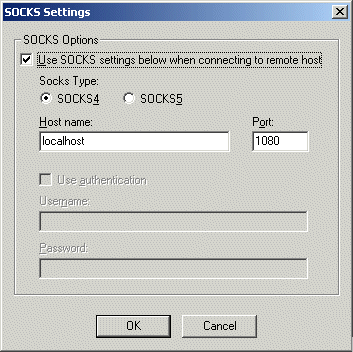
In the Socks Type area,
specify a SOCKS server type of either SOCKS4 or SOCKS5. When SOCKS4 is
chosen, Use authentication is
disabled. When SOCKS 5 is chosen, Use
authentication can be enabled, allowing you to provide a username
and password for the SOCKS connection.
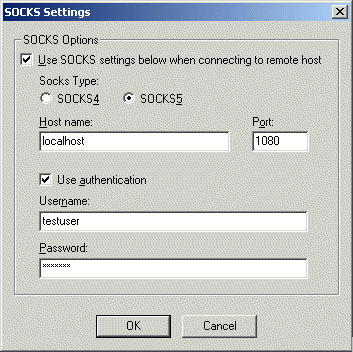
Provide the Host name
and Port number of the
SOCKS server.
If you selected SOCKS5 and the Use
authentication check box, specify the Username
and Password required to
connect to the SOCKS server.
Click OK to
save the SOCKS options, then click Apply
to save the changes on the Server.
![]()