In the EFT Administrator, create an Event Rule, such as a Scheduler (Timer) Event.
Add the Copy/Move File to Host Action.
In the Action that you added to the rule, click Copy. The File
Copy Options dialog box appears.
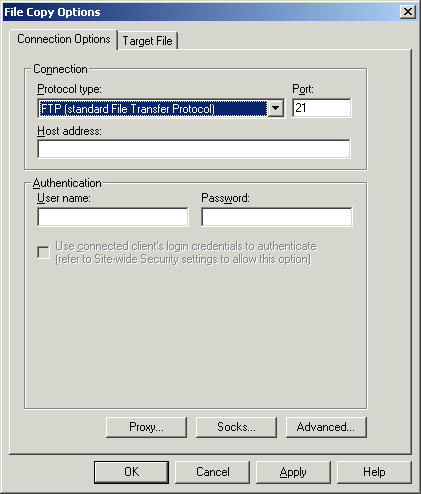
In the Host address box, type the address of the remote host to which you want to offload files.
In the Authentication area, type the User name and Password required to access the remote host.
Click Proxy.
The Proxy Settings dialog box
appears.
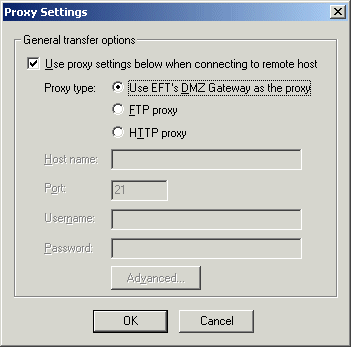
Select the Use proxy settings below when connecting to remote host check box, click Use EFT's DMZ Gateway as the proxy, then click OK to close the Proxy Settings dialog box.
In the File Copy Options
dialog box, click the Target File
tab.
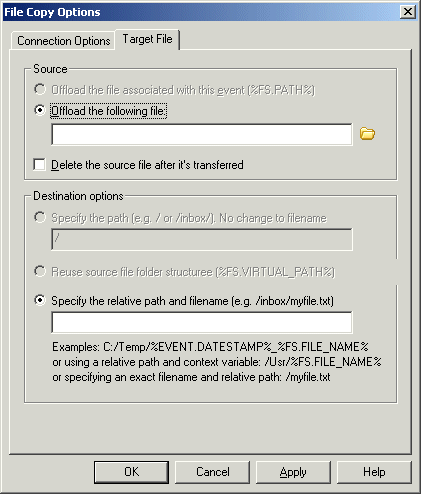
In the Offload the following file box, type or click the open icon to specify the file that you want to copy to the remote host. Optionally, click the Delete the source file after it's transferred check box.
In the Destination options area, specify the relative path and filename or variable.
Click OK.
Optionally, add an e-mail Notification Action to notify you when the Rule is triggered.
Click Apply to save the Rule on the Server.