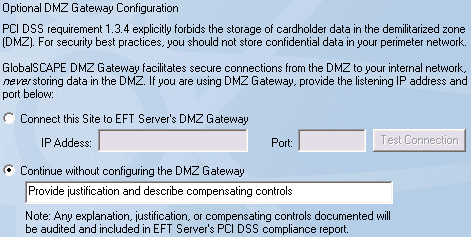
In the Site Setup wizard for both standard and HS-PCI-enabled Sites, EFT Server displays the Perimeter Security configuration page that asks whether you will be using DMZ Gateway, and allows you to enter the DMZ Gateway IP address and port number. If Connect this site to EFT Server's DMZ Gateway is selected, EFT Server attempts to establish a socket connection to DMZ Gateway when you click Next.
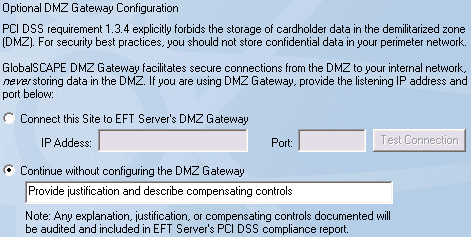
If the socket connection fails, a message appears in which you are allowed to provide the DMZ Gateway information again or disable DMZ Gateway and continue without it. (You can attempt to configure it again later.)
If the socket connection is successful, EFT Server applies the settings and continues with Site setup.
To enable DMZ Gateway in EFT Administrator
In EFT Administrator, connect to EFT Server and click the Server tab.
Click the node of the Site you want to connect with the DMZ Gateway, then click Gateway.
In the right pane, click the General
tab.
Select the Enable Gateway check box.
Type the IP address and the port number of the DMZ Gateway to which you are connecting.
Select the check boxes for the protocols and the ports that DMZ Gateway will use. This is a separate configuration from the ports that EFT Server uses. For example, you can use port 21 for FTP traffic for EFT Server, but port 1465 for FTP traffic through the DMZ Gateway.
Click Apply to save the changes on EFT Server.
Re-establish a new connection with EFT Server by stopping and restarting connected Sites.