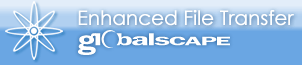
The Web e-mail interface, the SendMail form, is designed with default colors, background, and banner image. You can easily brand the SendMail form with your company logo and/or colors.
To customize the look and feel, you must edit the CSS files located in the Secure Ad Hoc Transfer module installation folder (by default, C:\inetpub\EFTAdHoc\App_Themes).
You should make a backup copy of the style sheets (CSS), skin, templates (TLT), and config files before you edit them. The procedures below describe how to edit elements in Main.css and default.skin. The following files are used to define the look and feel of Secure Ad Hoc Transfer:
AddressBook.css – address book modal popup
default.skin – .NET theme file. Can be modified to change button and banner images
Error.css – error modal popup style
Main.css – main script content
Menu.css – used for the navigation menu
thickbox.css – used for popup effects
web.config - contains the e-mail notification image
The default color behind the SendMail form is light gray. You can change the background color, which is defined in Main.css.
To change the background color
In Main.css, modify the body style. For example, change:
.Background {background-color: #F7F7F7;} /* light gray */
To
.Background {background-color: #FFFFFF;} /* white */
The space in which the banner image appears is called the header. You can change the dimensions of the header, which are 320 pixels by 63 pixels, in main.css to suit the size of your banner image.
To change the size of the header image
In Main.css, modify Header_LogoStyle. For example, change:
.Header_LogoStyle {
width: 320px;
height: 63px;
} /* globalscape logo image size */
To
.Header_LogoStyle {
width: 200px;
height: 50px;
} /* your logo image size */
The banner background, defined in Main.css, is a 1 pixel wide and 63 pixels tall blue gradient that is an expandable background for the banner image, banner-adhoc.png. (See Banner Image, below.)
To modify the banner background style
In Main.css, modify HeaderLogo_BackgroundStyle. For example, change
.HeaderLogo_BackgroundStyle {
background-color: #6AA6E3;
background-image: url(images/banner-background.png);
To
.HeaderLogo_BackgroundStyle {
background-color: #000000;
} /* solid black color background */
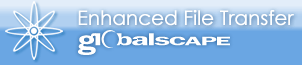
The GlobalSCAPE banner image is defined in default.skin. You can replace the default banner image with your own.
To modify the banner image
In default.skin, modify the header logo image. For example, change:
<asp:Image SkinID="Header_Logo" runat="server" ImageUrl="~/App_Themes/DarkGray/images/banner-adhoc.png" CssClass="Header_LogoStyle" />
To
<asp:Image SkinID="Header_Logo" runat="server" ImageUrl="~/App_Themes/DarkGray/images/your-image-here.jpg" CssClass="Header_LogoStyle" />