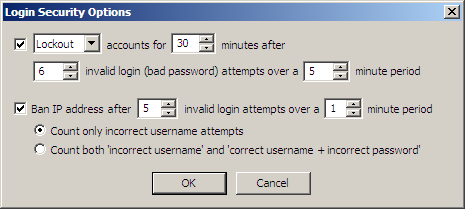Disabling or Locking Out an Account on the Site
EFT Server can automatically disable or lockout user accounts after a specified number of bad password login attempts over a specified time. This feature can be enabled for a Site, Settings Template, and/or per user. Once an account is disabled, you can re-enable the account on the General tab of the user.
|

|
The PCI DSS requires that you should limit repeated access attempts by locking out a user after not more than six attempts and that you should set the lockout duration to thirty minutes or until administrator enables the user account. If a Site is running in PCI DSS mode and you clear the Disable/Lockout check box or set the maximum login attempts to a value greater than 6, a warning appears.
|
To disable or lockout an account after a defined number of incorrect login attempts
-
In the administration interface, connect to EFT Server and click the Server tab.
-
In the left pane, click the Site that you want to configure.
-
In the right pane, click the Security tab.
-
In the Password Security area, next to Invalid login options, click Configure. The Login Security Options dialog box appears.
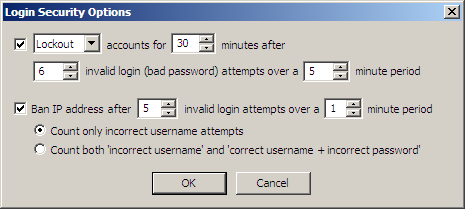
-
Select the check box next to Lockout, then specify the following:
-
Whether to Disable or Lockout the account
-
Number of minutes to lock out the account (30 minutes is the default)
-
Number of invalid login (bad password) attempts after which to disable or lock out the account (6 attempts is the default)
-
Number of minutes during which to count the invalid login attempts (1 minute is the default)
-
Click OK to save the changes and close the dialog box.
-
Click Apply to save the changes on EFT Server.
Related Topics
Banning an IP Address that Uses an Invalid Account
Enabling or Disabling a User
Enabling or Disabling a Settings Template or User
Disabling or Removing an Administrator Account due to Repeated Incorrect Logins
Possible PCI Compliance Report Outcomes
![]()