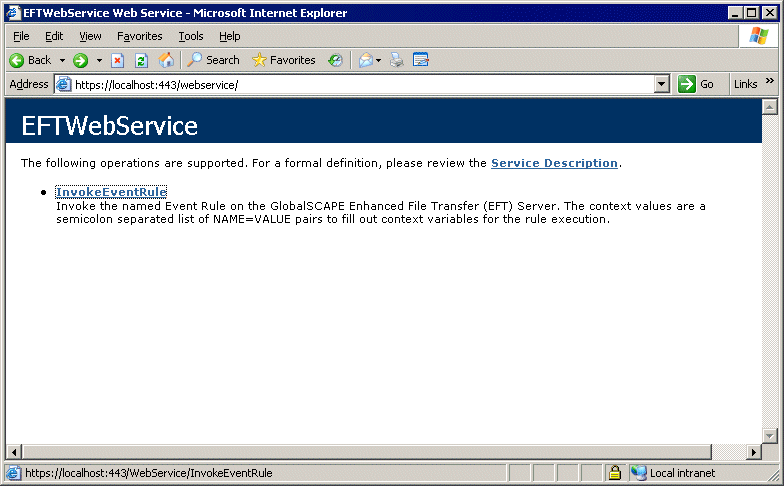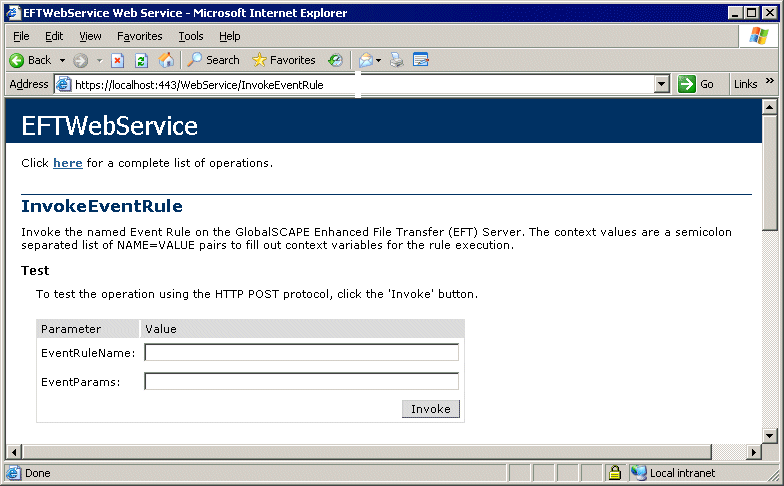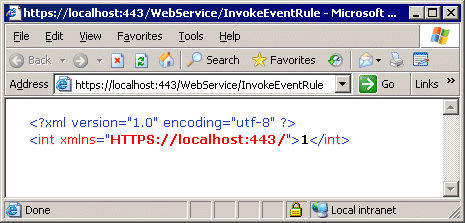In EFT Enterprise, the Web Service allows administrators to initiate
EFT workflow from an external application such as an enterprise scheduler.
For information about how EFT supports Web Service, refer to EFT
Web Service. An SSL
certificate is required to use Web Service, because EFT sends the
HTTP Web Services requests via HTTPS.
(Specify SSL versions and ciphers
before enabling SSL connections. SSL must first be enabled
on EFT and the Site.)
Open a browser.
In the Address
bar, type the URL of the Site and the port number (if different from
the default), a forward slash, and webservice,
then press ENTER. For
example, type:
https://localhost:443/webservice
(Note
that you will have to change the URL of the Site and the port number
if you are not using "localhost" and port 443!)
A login prompt appears. Provide an EFT administrator
login credentials. The EFTWebService interface appears.
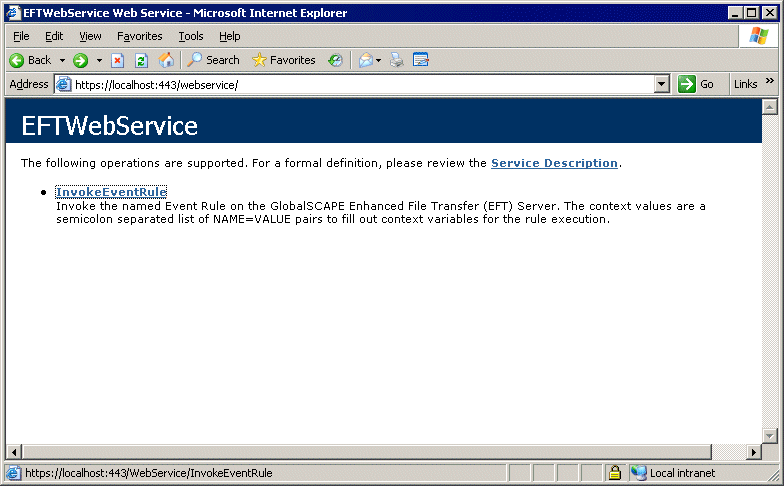
To execute and Event Rule, click InvokeEventRule.
The Invoke Event Rule interface appears.
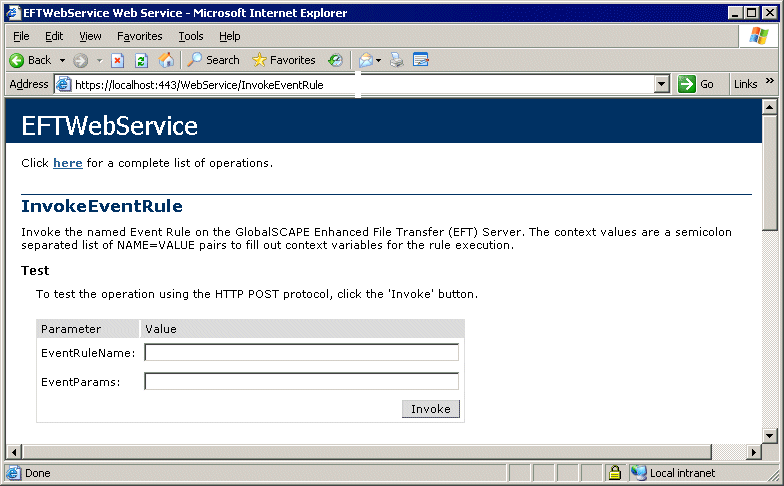
In the Value
boxes, provide the EventRuleName
and, if necessary, EventParams,
then click Invoke.
For example, in the EventRuleName
Value box, type Backup
Server Configuration, leave EventParams
blank, and then click Invoke.
("Backup Server Configuration" is a default Event Rule available
in EFT Enterprise only.) The browser returns the following string:
<int xmlns="HTTPS://localhost:443/">1</int>
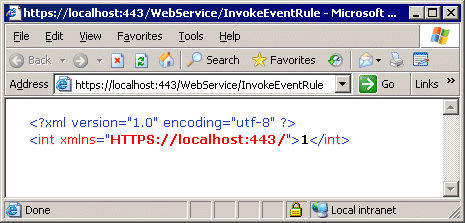
For this example, you can open the Backup
folder and see that a backup file was created (e.g., C:\ProgramData\Globalscape\EFT
Enterprise\Backup).
![]()