The SMTP Server Settings on EFT Server's SMTP tab are completed automatically when you define them in the Server Setup Wizard. You must configure the SMTP server settings for the Server to send e-mail notifications when events occur, including the address for the outgoing mail server, an address for the Administrator, and other details described below.
To configure EFT Server to send e-mail notifications
Click the Server tab in the Administrator and select the Server that you want to configure.
In the right pane, click the SMTP tab.
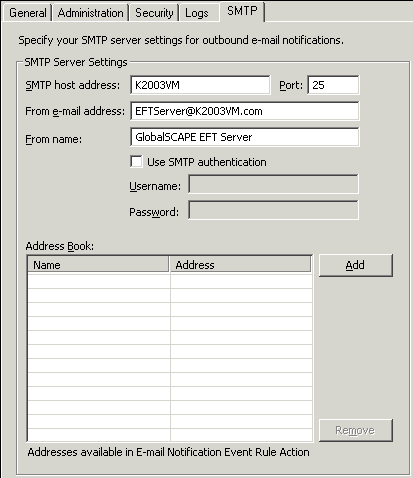
In the SMTP host address box, specify the address of the mail server EFT Server will use to send outgoing messages.
In the Port box, specify the port number at which the mail server accepts messages. The standard is 25.
In the From e-mail address box, type the "From" e-mail address that will appear in e-mail notifications sent by EFT Server. An error message appears if the e-mail address is not properly formatted.
In the From name box, type the "From" name that will appear in e-mail notifications sent by EFT Server. "EFT Server" appears by default.
Do one of the following:
If EFT Server can connect to the mail server without a login, clear the SMTP server requires authorization check box.
If the mail server requires a user name and password, select the SMTP server requires authorization check box, then provide the Username and Password needed to connect to the mail server.
In the Address Book area, click Add to add names and e-mail addresses of recipients of EFT Server event notifications. Add only the addresses that you want to receive e-mail notifications. The e-mail addresses will be added automatically to the To box in the Send notification email Action in Event Rules.
To edit a name or address, click once to select the box, then click again to activate the box.
Click Apply to save the settings on EFT Server.
The e-mail addresses added to the Address Book are validated when you click OK. If the e-mail address contains invalid characters or does not contain the @, an error message appears. Click OK to dismiss the error message, then correct the address.