(Available in EFT Server Enterprise) The Scheduler (Timer) Event allows you to execute a specified Action (e.g. send an e-mail or a report) only one time or to recur at specified intervals. For example, you could schedule the Clean Up Action to occur on July 8 at midnight, or every Monday morning, or on the last Friday of every month at 2 a.m.
The PCI DSS (multifaceted security standard that includes requirements for security management, policies, procedures, network architecture, software design, and other critical protective measures) requires that you should develop a data retention and disposal policy. With the Clean-up Action, you can configure EFT Server to clean up a specified folder at regularly scheduled intervals. If PCI mode was selected during Site (In the Administrator, a Site is similar to a virtual FTP server bound to one or more IP addresses) setup, the Data Retention and Disposal dialog box appears in which you can create a Scheduler Timer Event with the Clean-up Action to delete files matching the expressions you specify. You can also choose to define it in the Administrator on existing Sites.
A recurring Timer does not stop recurring if the Rule Actions fail; it will recur as scheduled until you disable or delete the Rule. For example, suppose you want to download a file from a remote server, delete the file from the remote location after transfer, then send yourself an e-mail. If the file that you want to download is not yet in the remote directory, the Rule will fail for that particular instance of the Timer running, but it will run again at the next scheduled time (e.g., every four hours). In the case of Timer Rules, "Stop processing this rule" means "do not execute any further Actions with this Rule" (such as sending an e-mail), but it does NOT mean that the Timer will stop. For example, if you have defined the Rule to run every hour, the Timer Rule will fail when the file is not in the remote location, but the Timer Rule will run again the next hour, and the next hour, and so on, until you tell it to stop (by manually disabling it).
|
|
You can use the Event Rule to execute a script that accesses a remote server, downloads a file, deletes the source file, and then disables the Rule (through COM), but the purpose of Event Rules is to not require a script. |
To define a Timer Rule to download a remote file
Follow the procedure in Creating Event Rules.
In the Create New Rule dialog box, click Scheduler (Timer) Event, then click OK. The new Rule appears in the Rule pane.
The Rule is defined by default to trigger each hour starting on the date that you create the Rule. To change the start date, start time, recurrence pattern, and/or interval, in the Rule pane, click repeat each 01:00:00.
In the Timer Event dialog box, specify the Start time, Start date, and Recurrence pattern (frequency). The following recurrence options are available:
Hourly - The timer is activated every <n> hours: <n> minutes: <n> seconds.
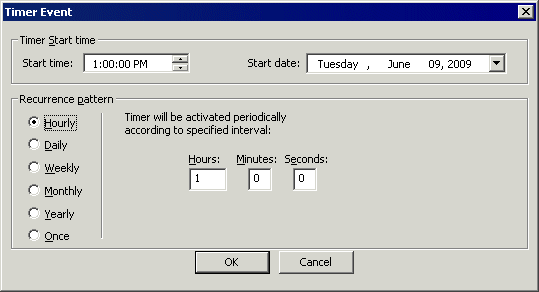
Daily - The timer is activated every <n> days, or every weekday.
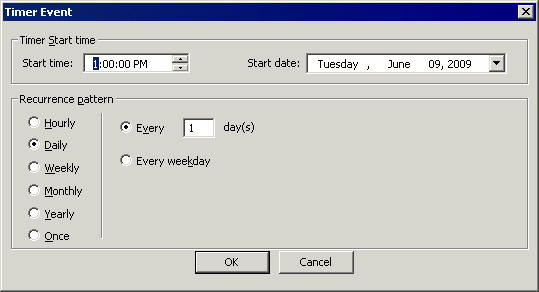
Weekly - The timer recurs every <n> weeks on the weekday (Sunday - Saturday) that you specify.
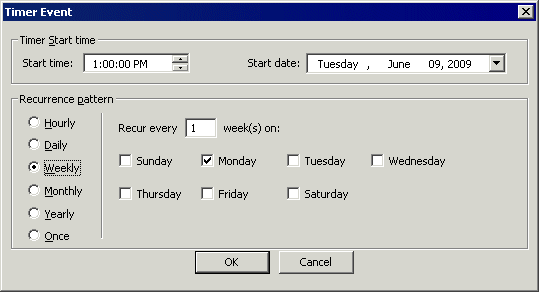
Monthly - The timer recurs on day <n> of every <n> month(s) or the first, second, third, fourth, or last weekday (Sunday - Saturday) that you specify of every <n> month.
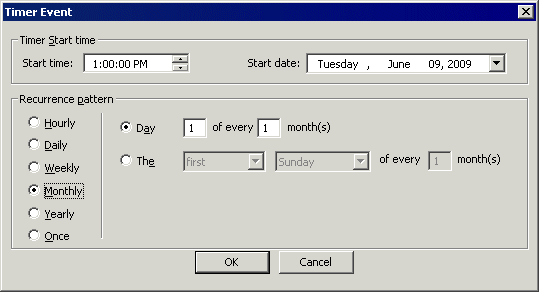
Yearly - The timer recurs every <month> <day> (e.g., September 30) or the first, second, third, fourth, or last weekday (Sunday - Saturday) that you specify of a specific month.
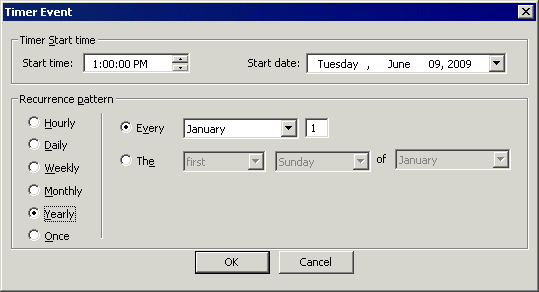
Once - The timer is activated only once on the Start date and Start time that you specify.
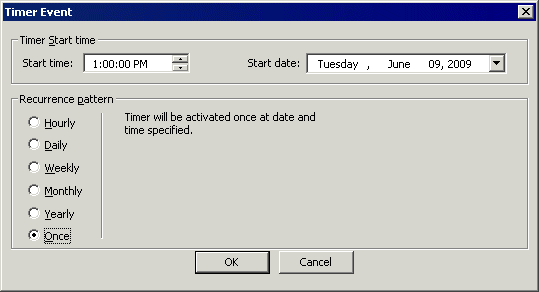
Click OK. The changes appear in the Rule pane.
Specify the Action to occur when this Event is triggered.
Click Run Now to test your Rule.
|
|
When you create a Timer rule, the Run Now button appears at the bottom of the Rule pane. When you click Run Now, EFT Server executes any actions associated with the Event, and any Rule construction errors are identified. You cannot perform any other operations in the Administrator while EFT Server tests the Rule. Multiple synchronous Actions defined in the Rule, such as move, copy, or download, take longer to test than asynchronous operations such as e-mail notifications. |
If there are no errors, a confirmation message appears asking you to verify the expected outcome. Click Continue to execute the Rule or Cancel to refine the Rule.
Click Apply to save the changes on EFT Server.