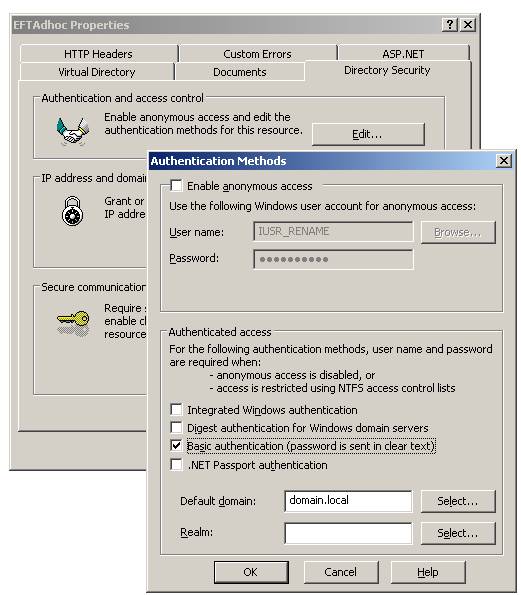Secure Ad Hoc Transfer uses a configuration file, web.config, located by default in C:\Inetpub\EFTAdHoc. The installer captures and records all necessary values; however, you can manually change those settings in the IIS Manager. You can manually edit web.config (e.g., in a text editor or Visual Studio), but you have to be very careful with your edits so as not to introduce errors in the formatting of the file. You should create a backup copy of the file before editing.
|
|
Any changes you make to the file must be replicated on any computer running EFT Server. |
|
To open the EFTAdHoc Properties
|
|
EFT Server Remote Administration Configuration
|
Variable |
Description |
Default/Range |
|
EFTServerIPAddress |
EFT Server administration interface IP address |
IP Address or localhost |
|
EFTServerPort |
EFT Server administration interface port |
1100 |
|
EFTAdminUsername |
EFT Server administration interface username |
no default |
|
EFTAdminPassword |
EFT Server administration interface password (Must be obfuscated with Base64 encoding; use encode.htm to obfuscate.) |
no default |
Global Configuration Variables
|
Variable |
Description |
Default / Range | ||
|
EFTSite |
EFT Server Site name under which SAT module Settings Template will be created |
MySite | ||
|
SettingsLevel |
EFT Server Settings Template under which SAT module users will be created |
EFTAdHoc | ||
|
ExpiryDays |
Number of days before SAT module user accounts expire. |
7 | ||
|
TempUserNameLength |
SAT Module username length |
10 | ||
|
UseLogFiles |
True (1) = the application will log errors, configuration errors, and event information False (0) = the application will not log any debug information |
True | ||
|
LogPath |
Path where the verbose debugging log file will be created (if enabled)
|
c:\inetpub\wwwroot\EFTAdhoc\temp\logs | ||
|
LogLevel |
Log level for debugging. Where 0 is the least log output and 4 is the greatest amount of log output. When you specify a logging level, the system collects messages for that level and all the levels below it. That is, level 2 includes level 1, level 3 includes level 2 and level 1, and so on. |
Default = 1 Range: 0 = debug - None of any log messages are logged. 1 = error - Only exceptions or errors are logged. 2 = events - Logs information related to each event (or action) after it is executed, such as "Email Sent,” "EFT Server Connected,” "File Uploaded.” 3 = info - Logs messages that contain additional information such as parameters, variables, or configuration. 4 = verbose - Logs actions that are about to execute and when the action has been executed. e.g., ""Connecting EFT” then the connection occurs and a "EFT Connected” message is logged . Another example "Sending Email” and after the e-mail is sent "Email Sent”. | ||
|
TempFolder |
Temporary folder for file uploads on IIS server |
c:\inetpub\wwwroot\EFTAdhoc\temp\TempFolder | ||
|
UploadEFTServerAddress |
The IP address that SAT uses when the upload method is other than File Copy. EFTServerIPAddress is for admin connections (create users, set permission, etc.) and UploadEFTServerAddress is the IP Address that SAT uses to move the file. They are separated because EFT Server can use a different IP address for the administration port than for the Site. |
localhost | ||
|
UploadProtocol |
Protocol used to upload the files into the temporary accounts in EFT Server. (See Using the PCI Module with the Secure Ad Hoc Transfer Module for details of this setting with HS-enabled Sites.)
|
default: -1 Range: -1 File copy 0 = FTP 1 = FTPS_IMPLICIT 2 = FTPS_EXPLICIT 3 = SFTP2 4 = HTTP 5 = HTTPS 6 = SOCKS4 7 = SOCKS5 8 = FTPS_AUTH_TLS | ||
|
UploadPort |
The port number to use in the upload process, This value is not necessary if you use "Local File Copy" (-1) for UploadProtocol. |
443 | ||
|
SystemEmail |
E-mail address configured when SAT was installed. |
no default | ||
|
EmailBehavior |
SAT default e-mail behavior allowing username and password to be send in separate e-mails or single-click authentication. Single-Click authentication allows the user to automatically log into the Web Transfer Client using an authentication link. |
0 or 1 = Username and Password in one e-mail to recipient 2 = Username and Password in separate e-mails to recipient 3 = Username and Password in separate e-mails to sender 4 = Username to recipient and Password to sender 5 = Single-Click Authentication | ||
|
PasswordEmailOffset |
Set the option to delay, in seconds, the Password e-mail from being sent. This setting only apply when EmailBehavior is set to 2, 3, or 4. |
Default = 0 (immediately) | ||
|
LockFromField |
Enable or disable users from modifying the "From" field text box, specifically used when from is populated from Active Directory. |
False | ||
|
URLPattern |
URL pattern that should be used in the outgoing e-mails. When the recipient receives the e-mail notification, they are told to click this link to pick up the attachment. |
https://server1.com:443/ |
|
Variable |
Description |
Default / Range |
|
EmailTemplateFormat |
E-mail template format, Plain Text or HTML, to be used when the system sends an e-mail. The templates used depend on this variable setting. (e.g., UsernamePasswordTemplate.tlt or UsernamePasswordTemplateTextPlain.tlt) |
0 =HTML 1 = Plain Text |
|
UsernamePasswordTemplate |
E-mail template containing the username and password as one e-mail message. Used when EmailBehavior is set to 1. |
UsernamePasswordMessage.tlt |
|
SingleClickAuthMessageTemplate |
E-mail template containing the username and password as one e-mail message. Used when EmailBehavior is set to 5. |
SingleClickAuthenticationMessage.tlt |
|
UsernameMessageTemplate |
E-mail template containing the username and password as one e-mail message. Used when EmailBehavior is set to 2-4. |
UsernameMessage.txt |
|
PasswordMessageTemplate |
E-mail template containing the username and password as one e-mail message. Used when EmailBehavior is set to 2-4. |
PasswordMessage.txt |
|
UploadNotificationTemplate |
E-mail template used for upload notification e-mails from SendUploadNotification.wsf script. |
SendUploadNotificationMessage.txt |
|
UsernamePasswordTemplateTextPlain |
Plain Text E-mail template containing the username and password as one e-mail message. Used when EmailBehavior is set to 1 |
UsernamePasswordMessageTextPlain.tlt |
|
SingleClickAuthMessageTemplateTextPlain |
Plain Text E-mail template containing the username and password as one e-mail message. Used when EmailBehavior is set to 5. |
SingleClickAuthenticationMessageTextPlain.tlt |
|
UsernameMessageTemplateTextPlain |
Plain Text E-mail template containing the username and password as one e-mail message. Used when EmailBehavior is set to 2-4. |
UsernameMessageTextPlain.tlt |
|
PasswordMessageTemplateTextPlain |
Plain Text E-mail template containing the username and password as one e-mail message. Used when EmailBehavior is set to 2-4. |
PasswordMessageTextPlain.tlt |
|
UploadNotificationTemplateTextPlain |
Plain Text E-mail template used for upload notification e-mails from SendUploadNotification.wsf script. |
SendUploadNotificationMessageTextPlain.tlt |
|
ImageLogo |
Image logo used in the e-mail templates (not used in the Plain Text templates) |
email_logo.gif |
|
RemoveImageLogoAttachment |
Removes the logo image attachment from all e-mail messages if set to True. |
False |
|
Variable |
Description |
Default / Range |
|
SMTPServer |
SMTP server hostname or IP address through which notifications will be sent |
no default |
|
SMTPDomain |
SMTP server hostname or IP address for sending notification mails, used only with cdoNTLM SMTP Authentication. |
Blank if SMTPAuthenticate is 0. |
|
SMTPServerPort |
Port used by SAT module for SMTP communication |
25 |
|
SMTPAuthenticate |
SMTP server authentication mode. cdoAnonymous=0 cdoBasic=1 cdoNTLM=2 |
0 |
|
SendUserName |
SMTP username for authentication (when required). When you use NTLM, provide the username as “Domain/username”. Ensure SMTPAuthenticate is set correctly: 1 for basic authentication or 2 for NTLM. |
no default |
|
SendPassword |
SMTP password used for authentication (when required). Must be obfuscated with Base64 encoding; use encode.htm to obfuscate. Ensure SMTPAuthenticate is set correctly: 1 for basic authentication or 2 for NTLM. |
no default |
|
Variable |
Description |
Default / Range |
|
EnableEmailFiltering |
When set to true enables white/blacklist filtering options to destination domains for To/Cc/Bcc e-mail addresses. |
False |
|
WhiteListDestinationDomain |
Specifies the allowed destination domain when BlackListDestinationDomain is set to *. Use comma to separate list of domains. |
* (asterisk) Example: WhiteListDestinationDomain value="globalscape.com" BlackListDestinationDomain value="*" (Only allow e-mails to globalscape.com domain.) |
|
BlackListDestinationDomain |
Specifies the restricted destination domains when WhiteListDestinationDomain is set to *. Use comma to separate list of domains. |
blank Example: WhiteListDestinationDomain value="*" BlackListDestinationDomain value="globalscape.com,domainname.com" (Allow all e-mails except to globalscape.com or domainname.com domains.) |
|
Variable |
Description |
Default / Range |
|
UseSmartEmailTextBoxes |
When set to true, enables smart e-mail text boxes. SAT will identify users based on first and last name for all Sites if the full name and e-mail fields are populated. |
False |
|
CacheDurationnEFTUsersMins |
The duration in minutes before caching users used for Smart E-mail text boxes. |
60 |
|
Variable |
Description |
Default / Range | ||
|
WaitForUploadsDurationSec |
Used for the Send Upload Notification script. Duration in seconds to wait for uploaded files prior to sending e-mail notification
|
30 |
Active Directory Server Configuration
|
|
You must specify an alternate form of authentication in IIS for the Active Directory Server Configuration to function. |
|
Variable |
Description |
Default / Range |
|
UseADExtensions |
This setting enables or disables the Active Directory Server Configuration settings defined below. |
False |
|
AD-AuthorizedGroupListName |
Defines the Active Directory group names used to specify which groups have access to SAT.
NOTE: A comma is used to separate a list of group names or * will allow all groups access to SAT.
Group List Examples: "GROUP-01, GROUP-02, GROUP-03" "*" |
* |
|
AD-SetFromFieldWithEmail |
If the value is set to True, the From e-mail address will obtain the current logged user's e-mail address from Active Directory. |
True |
|
Path |
Path utilized in LDAP query including Host Name, Port, and BaseDN
Path Examples: "LDAP://RootDSE" "LDAP://DOMAIN:389/OU=XXXXX,DC=XXXX,DC=XXXX" |
no default |
|
SearchFilter |
LDAP search filter configuration to retrieve user e-mail address. %USER.LOGIN% will be replaced with the actual login name for the current SAT user.
NOTE: The special character & (ampersand) must be replaced with its associated character code & for the code to function correctly. |
(&(objectClass=person)(|(sAMAccountName=%USER.LOGIN%)(userPrincipalName=%USER.LOGIN%)(mail=%USER.LOGIN%)))
|
|
Attributes |
The set of attributes to be retrieved from the query. |
cn,sAMAccountName,userPrincipalName,mail,displayName,sn |
|
Scope |
Search Scope: Base = Limits the search to the base object. The result contains one object at most. OneLevel = Searches the immediate child objects of the base object, excluding the base object. Subtree = Searches the whole subtree, including the base object and all its child objects. |
Subtree |
|
UseConfiguredDomainAccount |
The authentication method used to connect to Active Directory.
None = Equates to zero, which means to use basic authentication (simple bind) in the LDAP provider. Anonymous = No authentication is performed Delegation = Enables Active Directory Services Interface (ADSI) to delegate the user's security context, which is necessary for moving objects across domains. Secure = Requests secure authentication.
NOTE: If the UseConfiguredDomainAccount = "" then UseConfiguredDomainAccount is set as "AuthenticationTypes.None" by default. |
Secure |
|
DomainAdminUser |
This setting is required when the UseConfiguredDomainAccount is set to Secure. The user name of an account that has the ability to query Active Directory.
User Name Examples: "username" "domain\username" |
no default |
|
DomainAdminPass |
This setting is required when the UseConfiguredDomainAccount is set to Secure. The base64 encoded password of the account that has the ability to query Active Directory.
(use encode.htm to obfuscate) |
no default |
|
SenderEmailDisplayAttribute |
Active Directory attribute name used to retrieve the From e-mail address |
|
The Secure Ad Hoc Transfer (SAT) module selects anonymous access by default for the EFTAdhoc virtual directory, but alternate authentication methods are also supported. If an alternate form of authentication is defined, the Authenticated Users group in IIS must be granted full permission to the EFTAdhoc folder.
SAT can be configured to allow access by Active Directory group membership or to populate the From address with the current user’s e-mail address from Active Directory. In order for these settings to function, an alternate form of authentication such as Basic authentication or Integrated Windows authentication must be enabled in the Authentication Methods dialog box. Also, ensure that the Enable anonymous access check box is not selected.