You can set permissions for virtual folders by Group or per user. If you specify a home folder when you create a new user, the user has full permission on that folder. Refer to Introduction to the Virtual File System (VFS) and How VFS Permissions Work for details of how virtual folder permissions work.
Any time a new folder is created, it inherits permissions from its parent folder. Using permission inheritance, administrators can make global access changes by simply changing group access in a parent folder. You can modify a folder's permissions even while it is inheriting permissions from a parent folder.
To set folder permissions
In the Administrator, connect to EFT Server and click the VFS tab.
In the left pane, click the folder you want to configure.
The right pane displays each of the users and Groups who have permissions
on the selected folder.
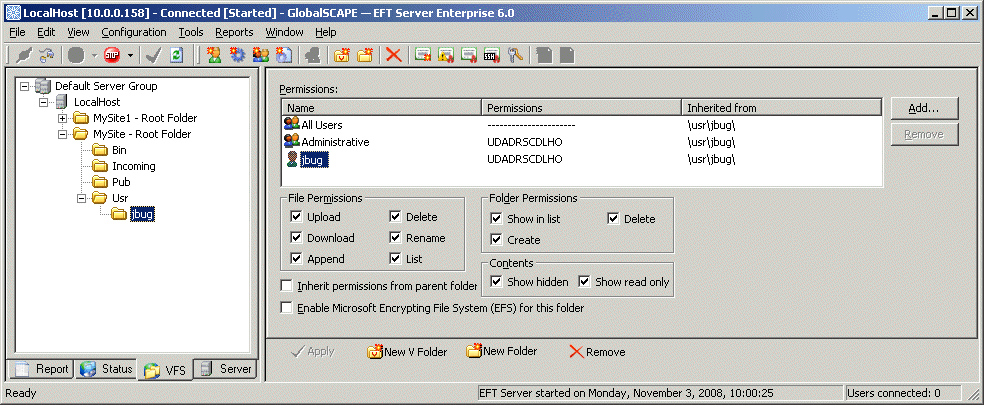
In the right pane, click the user or Group you want to modify or click Add to specify permissions for a user or Group on the folder. Refer to Adding a User or Group to VFS Permissions for the procedure for adding a user or Group.
Select or clear the appropriate permission check boxes in the File Permissions (Upload, Download, Append, Delete, Rename, List), Folder Permissions (Show in list, Create, Delete), and Contents (Show hidden, Show read only) areas, or select the Inherit permissions from parent folder check box.
|
|
Modifying a permission affects all sub-folders containing the user or Group for which the Inherit permissions from parent folder check box is selected. |
(Optional; Available in EFT Server Enterprise) Select the Enable Microsoft Encrypting File System for this folder check box. Refer to Streaming Repository Encryption for more information.
Click Apply to save the changes on EFT Server.