In the Administrator, connect to the Server, click the Reports tab, then do one of the following:
On the toolbar, click the click New Reports icon
 .
.On the main menu, click Reports, then click New Report.
Click the Reports tab, then click the New Reports icon
 on the bottom toolbar.
on the bottom toolbar.
The New
Report dialog box appears.
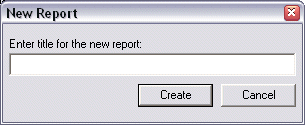
Type a title for the new report, then click Create.
The Report Designer appears.
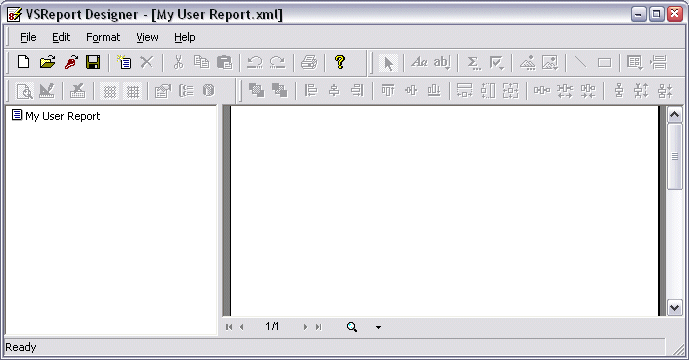
Do one of the following to create a report:
Manually define the report: click the Design icon
 , then continue with the instructions in Using
Design Mode, Changing
Field, Section, and Report Properties, Changing
the Data Source, Adding,
Editing, and Deleting Fields in the Report, and Grouping
and Sorting Data.
, then continue with the instructions in Using
Design Mode, Changing
Field, Section, and Report Properties, Changing
the Data Source, Adding,
Editing, and Deleting Fields in the Report, and Grouping
and Sorting Data. Use the Report Wizard: Click File, then click New Report, or click the New Report
 icon on the toolbar.
icon on the toolbar.