Description
Displays an input box allowing the user to enter a value. The value entered is saved to the variable specified. Workflow execution is paused while the Workflow waits for a value to be entered. Useful for asking a question that requires a text response at runtime.
Similar to the Message Box <AMMESSAGEBOX> action except allows the user to enter a text value in response to a question. The text value is populated into a variable.
Declaration
<AMINPUTBOX MESSAGETEXT="text" RESULTVARIABLE="text" WINDOWTITLE="text" POSITION="text [options]" XPOS="number" YPOS="number" DEFAULTBUTTON="number" ICON="text [option]" WINDOWINFRONT="yes/no" COUNTDOWNDELAY="number">
Example
<AMINPUTBOX WINDOWTITLE="Question" RESULTVARIABLE="myvar" ICON="question" COUNTDOWNDELAY="10">Would you like to continue?</AMINPUTBOX>
General Tab Parameters

Message to display: Specifies the text to be displayed in the dialog box. Usually this is a question that the user should answer.
Text, required
MARKUP: MESSAGETEXT="The contents of the variable is %VARNAME%"
Default value: Specifies the value used if user does not enter a value.
Populate variable with value entered: Specifies the name of an already created variable that should be populated with the text that the user has input as a response to the question.
text, Optional - Default (none)
MARKUP: RESULTVARIABLE="varname"
Title of the input box: Specifies the title of the input dialog box.
Text, optional Default (blank)
MARKUP: WINDOWTITLE="QUESTION"
Bring message to front of all other windows: When enabled/selected, displays the input box in front of all other open windows.
Advanced Tab Parameters
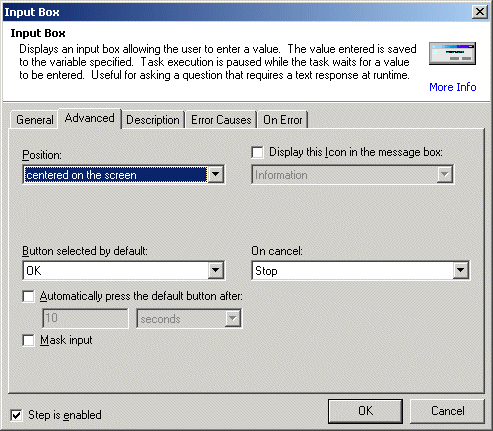
Position: Specifies the button or array of buttons that should be displayed on the message box.
upper_left: The message box will be displayed at the upper left of the screen.
center: The message box will be displayed at the center of the screen (default).
lower_left: The message box will be displayed at the lower left of the screen.
upper_right: The message box will be displayed at the upper right of the screen.
lower_right: The message box will be displayed at the lower right of the screen.
custom: The message box will be displayed at the pixel coordinates specified at XPOS= and YPOS=.
Text [options], Optional - Default "center"
MARKUP: POSITION="upper_left"
Display this Icon: Specifies the icon that should be displayed on the message box next to the icon. The icon helps to determine what type of message is being displayed.
none: No icon is displayed (default)
information: The standard Windows information icon is displayed.
question: The standard Windows question icon is displayed.
stop: The standard Windows stop icon is displayed.
text [options], Optional - Default "none"
MARKUP: ICON="stop"
Automatically press the default button after: Specifies the time that should elapse before the message box clears itself. If the value is 0, the message box is displayed indefinitely.
number, Optional - Default 0
MARKUP: COUNTDOWNDELAY="0"
Mask input: When enabled/selected, the user's input appears as pound symbols (#).
X Pos: Specifies the X (horizontal) coordinates of the position that the message box dialog should be displayed on the screen. This option is only valid if POSITION="custom", otherwise it is ignored.
Number, Optional - Default 0
MARKUP: XPOS="55"
Y Pos: Specifies the Y (vertical) coordinates of the position that the message box dialog should be displayed on the screen. This option is only valid if POSITION="custom", otherwise it is ignored.
Number, Optional - Default 0
MARKUP: YPOS="55"
See Also