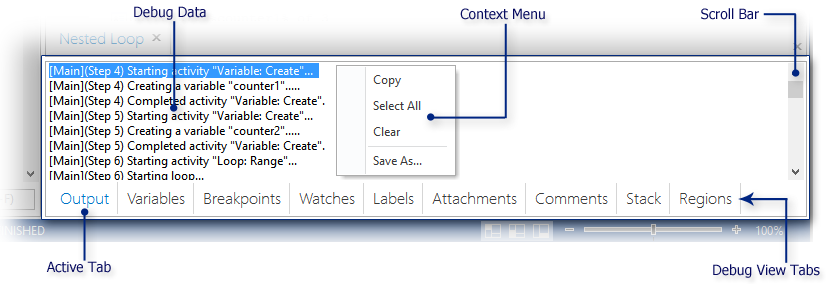
Debug Panel |
To ensure that newly created tasks are functioning properly before they are put into production, the Task Builder's Debug panel contains a variety of testing and debugging features that enables verbose, real time information to be displayed during task execution. This allows developers to easily monitor and examine many aspects of a task as it is being constructed. With the use of the Debug panel, developers can perform a series of “test runs” within the Task Builder and view a variety of debugging and diagnostic features such as output data, variable values and breakpoints, in order to determine the cause of a problematic task.
The Debug panel contains nine debug views separated by tabs (the active view's tab is always colored blue). Here, you can select the Variables tab to easily view variables and datasets that are contained in the task as well as their initial and current values, or click the Output tab to view step by step information about the task during execution. Each debug view supplies a context menu containing relevant options/commands for that particular view.
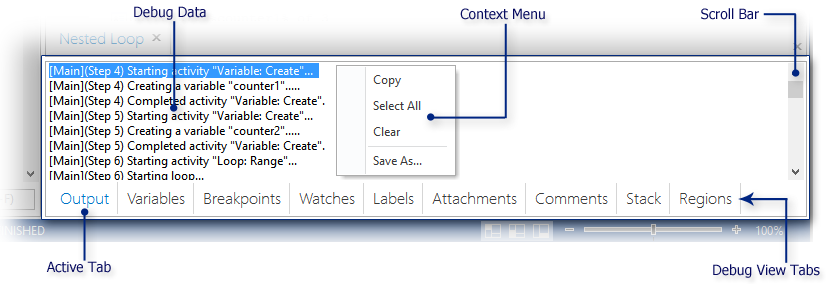
The available debug tools are listed below in alphabetical order. For more details regarding a particular debugging tool, click the associated link.
Debug Panel View |
Description |
Lists all the files that are attached to the current task. |
|
Lists all breakpoints contained in the task and their corresponding steps. |
|
Displays each comment in the task along with its step number. |
|
Lists all labels in the task, including the label name and corresponding step number. |
|
Shows detailed step by step information about the task during execution. |
|
Displays the list of regions contained in the task, including region name and corresponding step number. |
|
Displays the depth of the currently running task. When a sub-task is running, its immediate parent is listed below it. |
|
Lists variables and datasets that are contained in the task as well as their initial and current values. |
|
Shows all currently set watches and displays the evaluated values for the watched variables and expressions as the task runs. |