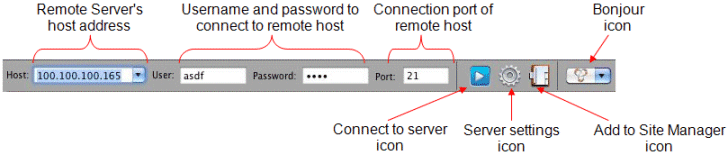
Use the Quick Connect bar to connect to different sites without entering them into the Site Manager. You also add a site to the Site Manager from the Quick Connect bar. If you do not need the Quick Connect bar, you can turn it off to increase screen size slightly.
The Quick Connect bar is for single FTP server connection. Server connections that are used frequently can be conveniently added to the Site Manager. The Quick Connect history can be saved for future connections.
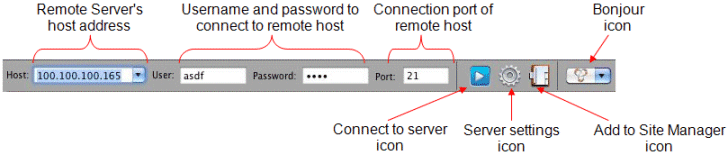
To toggle the Quick Connect bar
Click File > Quick Connect.
To add a Quick Connect site to the Site Manager
Provide the site information in the Host, User, Password, and Port boxes.
Click the Add to Site Manager (book) icon. The Site Manager appears with the site host, user, password, and port defined, and security is set to Standard FTP and anonymous login type.
Click Connect.
To store Quick Connect history
On the main menu, click CuteFTP Mac > Preferences.
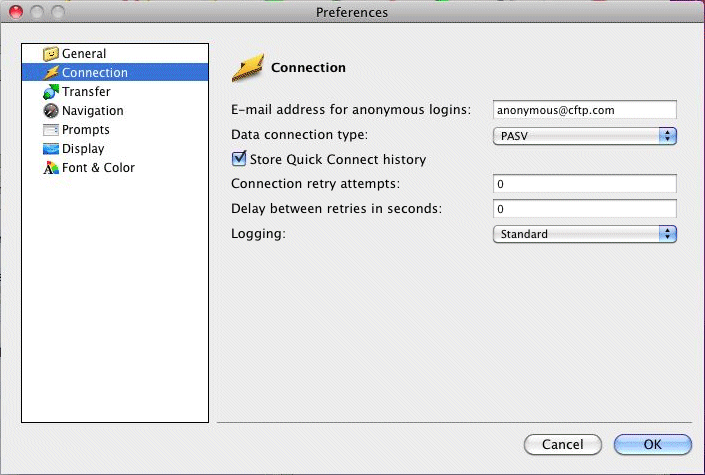
Click Connection, then select the Store Quick Connect history check box.
Click OK to save the changes.
To specify whether to display the Quick Connect address bar in the main window upon application startup
On the main menu, click CuteFTP Mac > Preferences.
Click General.
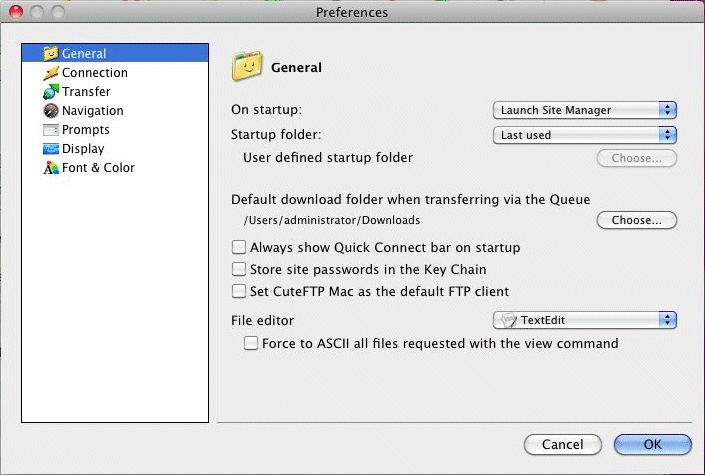
Select the Always show Quick Connect bar on startup check box.
Click OK to save changes.