![]()
The procedures below are provided as examples; see your feed reader's online help for specific instructions.
This user guide/help file provides answers to most questions you might have regarding how to use this software. Refer to Finding Information in the Help for details of how to use the online help. If you can't find your answer in the user guide/help file, GlobalSCAPE offers numerous self-help resources:
The GlobalSCAPE User Forum is a great place to find information or seek help from the global community of GlobalSCAPE customers and product experts.
The GlobalSCAPE Knowledge Base (KB) is a dynamic compendium of information on our products. Subscribe to the RSS feed to keep abreast of the latest KB articles. Copy and paste this URL http://kb.globalscape.com/rssfeed.aspx into your RSS feed reader. (See below for examples of how to add an RSS feed.)
Subscribe to GlobalSCAPE e-mail Announcements Sign up for the GlobalSCAPE Newsletter, press releases, product announcements, and other GlobalSCAPE news.
GlobalSCAPE's support pages provide downloads, documentation, activation instructions, and the latest news.
Recover a Lost Serial Number - If you know the e-mail address you used when you activated the software, we can send it to you at your new address.
Contact Customer Service by phone or e-mail.
Contact Sales by calling 1-800-290-5054 (USA and Canada) or 1-210-308-8267 (worldwide), or use the online submission form. Sales representatives are available 8:00 a.m. to 6:00 p.m. (US Central Time) Monday through Friday, excluding major US holidays.
Order Status - Complete the online e-mail form to request information about your order.
Our Customer Service team can answer your questions about software activation and registration or help with order problems. If you need technical assistance with your software, please submit your question to the Technical Support team.
To add the GlobalSCAPE Knowledge Base RSS feed to your Google home page
|
|
The procedures below are provided as examples; see your feed reader's online help for specific instructions. |
Sign in to your Google home page, then, in the upper right area of the page, click Add Stuff.
At the top center of the page, to the right of Search Homepage Content, click Add by URL. The Add by URL form appears.
In the text box, provide the URL of the RSS feed, http://kb.globalscape.com/rssfeed.aspx, then click Add.
In the upper left corner, click Back to Homepage. The GlobalSCAPE RSS feed appears on your home page.
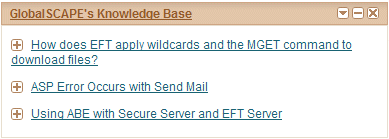
To add the GlobalSCAPE Knowledge Base RSS feed to Google Reader
Sign in to your Google home page, then, in the upper left area of the page, click Add a Subscription. The URL form appears.
In the text box, type or paste the URL of the RSS feed, http://kb.globalscape.com/rssfeed.aspx, then click Add. The GlobalSCAPE RSS feed appears in Google Reader.
To add the RSS feed to Microsoft Outlook 2007
On the Tools menu, click Account Settings.
On the RSS Feeds tab, click New.
In the New RSS Feed dialog box, type or paste the URL of the RSS Feed. For example, http://kb.globalscape.com/rssfeed.aspx.
Click Add.
Click OK.
|
|
Microsoft Office Online provides a tutorial on RSS feeds. |