Editing a Command
The procedure below describes how to edit a command that you can execute with an Event Rule. For a general introduction to Commands, refer to Introduction to Commands. To create a command, refer to Creating a Command with the Custom Command Wizard.
To edit a command
-
In the administration interface, connect to EFT, then click the Server tab.
-
On the Server tab, expand the Site node for the Site that you want to configure, and then click the Commands node.
-
In the right pane, double-click the Command that you want to edit. The Command Settings tab appears.
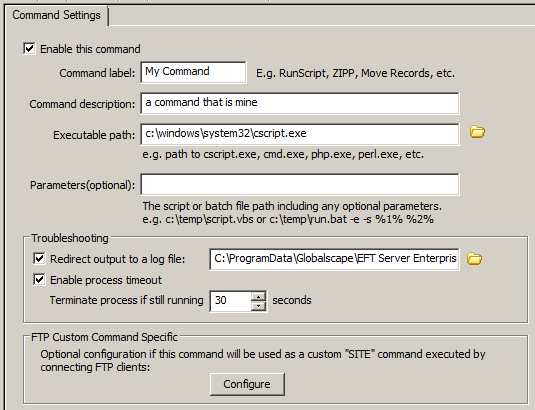
-
The Command label box displays the name you gave the Command. You will reference the Command label in the Event Rule and Custom Command dialog box (in the Select Command drop-down menu), so you should give the Command an intuitive name. For example, instead of Command 1, you might call it Run CScript.
-
The Command description box displays the description that you gave the Command.
-
The Executable path box displays the path to the file that you want the Command to execute.
-
The Parameters box displays any parameters that the client must send. (Parameters are optional.)
-
To create a log that you can use to troubleshoot the command in case of failure, select the Redirect output to a log file check box, then type the path to the log file or click the folder icon to browse to and select the file.
-
If you want EFT to return an error if the launched process fails to respond, select the Enable process timeout check box and specify the number of seconds the Server should wait before terminating the command.
-
To specify FTP client settings, in the FTP Custom Command Specific area, click Configure. The FTP Custom Command Specific dialog box appears.
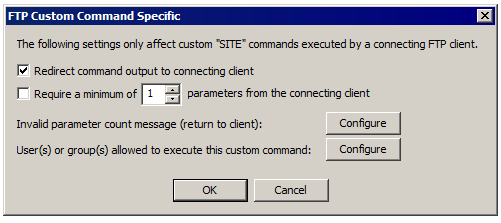
-
Select the Redirect command output to connecting client check box if the command will be launched by a connecting FTP client. If you select Redirect command output to connecting client, the result is sent to the connecting FTP client in a 220 message response.
-
If you want to force the FTP client to send a minimum number of parameters, select the Require a minimum of check box and specify the minimum number of parameters required.
-
To provide a message that users will receive when the parameter number is not met, next to Invalid parameter count message, click Configure.
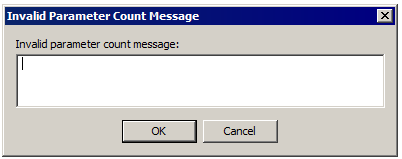
-
Provide the message, and then click OK.
-
To specify the users and Groups that can execute the Command, next to User(s) or group(s) allowed to execute this custom command, click Configure.
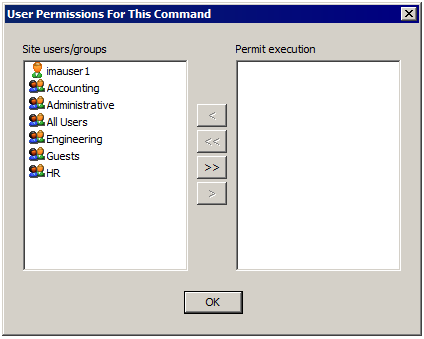
-
Double-click the users and/or groups, or use the arrows to move them between the Site users/groups list and the Permit execution list, and then click OK.
-
Click Apply to save the changes on EFT.
Related Topics
-
Viewing and Removing Commands