Event Rule Load Balancing
When two or more EFTs are configured in an active-active cluster, which of the EFT nodes executes a Timer or Folder Monitor Event Rule is determined by load balancing. Timer and Folder Monitor Event Rules have a "high availability" hyperlink with which you can specify if the rule will be load balanced. Clicking the hyperlink allows you to specify which node will run the Event Rule. The rule is load balanced based on which specified node is next available.
-
If a specified node is offline, that node is skipped, and the rule is assigned to the next node specified in the node list. If none of the nodes specified in the list are online, an error is logged to the Windows Event Viewer.
-
If you want to have a particular node handle more of the load, then you can enter that node more than once in the node list. For example, if the list is NODE1, NODE1, NODE2, NODE5, node 1 is sent Event Rules more frequently than nodes 2 or 5.
-
Server Message Block (SMB) caching can cause load-balanced Folder Monitor events to fail to process files under an HA (active-active) clustered environment. To prevent this from happening, the installer creates the registry settings described in Knowledgebase article #11175: https://kb.globalscape.com/KnowledgebaseArticle11175.aspx.
-
Define a default Event Rule load balancing list, as described below. If no nodes are specified, the rule will run in non-HA (standalone) mode in which the event runs on ALL nodes and is not load balanced. For example, a Timer rule configured to run daily at 1 pm will run on ALL nodes of the cluster every day at 1 pm. You can specify default nodes on the High Availability Tab of the Server. You can override this default policy in individual Event Rules, as shown below.
To specify nodes for Event Rule load balancing
-
In the Rule Builder, in the Timer or Folder Monitor event, click the high availability link.

The Run on Nodes dialog box appears.
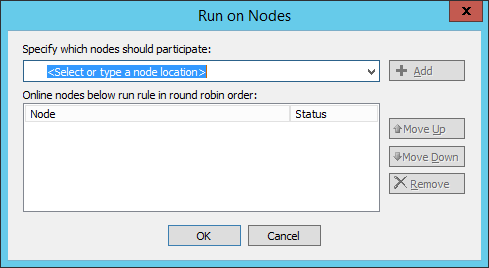
-
Specify the nodes that are to run the rule (using the computer name), then click Add. Computer names are case sensitive. If you want a certain node to handle more of the load, list it more than once in the node list (e.g., NODE1, NODE2, NODE2, NODE2, NODE 3...) You can specify nodes by IP Address (both IPv4 and IPv6).
After you specify the nodes, the event expands to include "with default backup list."
-
Click "with default backup list" to specify the default backup list.
-
Click OK to save your changes in the rule.
Related topics