File Uploaded Event
Suppose you want to be sent an e-mail each time any user uploads a file to EFT, and you want to include information about the user account that uploaded the file.
To define the Event Rule
-
Add an E-mail Notification Action.
-
In the Message of the e-mail, add the desired user variables, such as %USER.LOGIN%, %USER.EMAIL%, and %USER.PHONE%. For example:
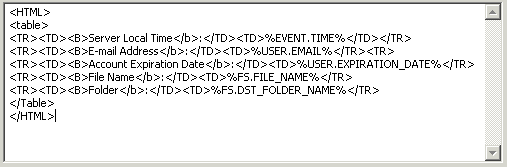
-
Click Apply.
With this very simple Rule, an e-mail is sent whenever any user uploads a file to EFT. You can further customize the Rule to suit your needs:
-
If you only want to know when a specific user uploads a file, add the Condition "If Logon name is" and select the username.
-
If you only want to know when someone in a specific Group uploads a file, add the Condition "If User Groups" and select the Group.
Defining the E-Mail with User Details
The default e-mail body contains a table. If you can edit HTML and if the account that the e-mail is sent to accepts HTML e-mails, you can format the e-mail to suit your needs. Review your tags carefully, however, since no HTML code verification is performed by EFT.
Using the example code above, when a user with the username jbite uploads a file, the following e-mail might be sent:
This message was sent to you
automatically by EFT on the following Event: File Uploaded.
Server Local Time: 12/5/2007 14:00:00
E-mail Address: jbite@mycompany.com
Account Expiration Date: 12/1/2008 11:59:59
File Name: file.txt
Folder: C:\InetPub\EFTRoot\Standard\Usr\jbite