Too Many Connections per Site
You can define an Event Rule to send you an e-mail when a user login fails because there are too many connections to a Site. If the Rule is triggered frequently, you might want to change the maximum concurrent socket connections setting for the Site and/or purchase more licenses for the Web Transfer Client.
To define the Event Rule
-
Define an Event Rule using the User Login Failed Event trigger. The Event trigger appears in the Rule Builder.
-
In the Conditions list, double-click if Event Reason (or click it, and then click Add Condition) to add it to the Rule.
-
In the Rule Builder, click the linked text [specific reason]. The Event Reason dialog box appears.
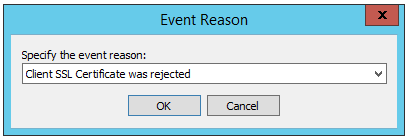
-
Click the Specify the event reason drop-down menu to specify a reason that will trigger the Event Rule:
-
Account Disabled
-
Account Locked Out
-
Invalid password
-
Protocol not supported
-
Restricted IP
-
Too many connections per IP
-
Too many connections per Site
-
Too many connections per user
For this example, click Too many connections per Site.
-
-
Click OK.
-
In the Actions list, double-click Send notification email (or click it, and then click Add action) to add it to the Rule.
-
In the Rule Builder, click the linked text [select] and configure an e-mail to send yourself a notification (or link to your defined e-mail template) then click OK.
-
Click Apply to save the changes on EFT.