Setting OpenPGP Security for the Site
This procedure describes setting OpenPGP security for the Site. For details of OpenPGP, refer to The OpenPGP Module.
To set OpenPGP security
-
In the administration interface, connect to EFT and click the Server tab.
-
On the Server tab, click the Site you want to configure.
-
In the right pane, click the Security tab.
-
In the Data Security area, next to OpenPGP security, click Configure. The OpenPGP Security dialog box appears.
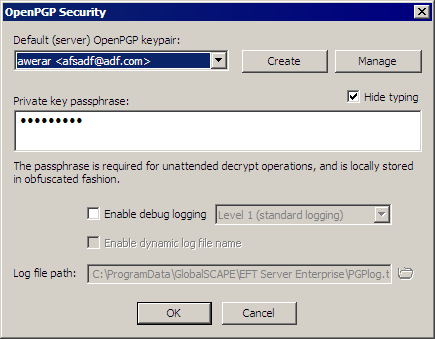
-
If an OpenPGP key pair is defined on EFT, click the Default Site key pair drop-down menu and click the key. Otherwise, click Create and follow the instructions in Creating Key Pairs for OpenPGP or click Manage and following the instructions in Importing and Exporting Key Pairs for OpenPGP.
-
In the Private key passphrase box, provide the passphrase for the selected key. Select the Hide typing check box if you do not want the passphrase to be viewable.
-
Select the Enable debug logging check box if you want to log errors, and then click the drop-down menu to specify the level of logging: 0 (minimum logging), 1, or 2.
-
If you select the Enable debug logging check box, you can select the Enable dynamic log file name to add the date to the file name.
-
-
In the Log file path box, specify where to save the log file.
-
Click OK to save the changes.
-
Click Apply to save the changes on EFT.
Related Topics