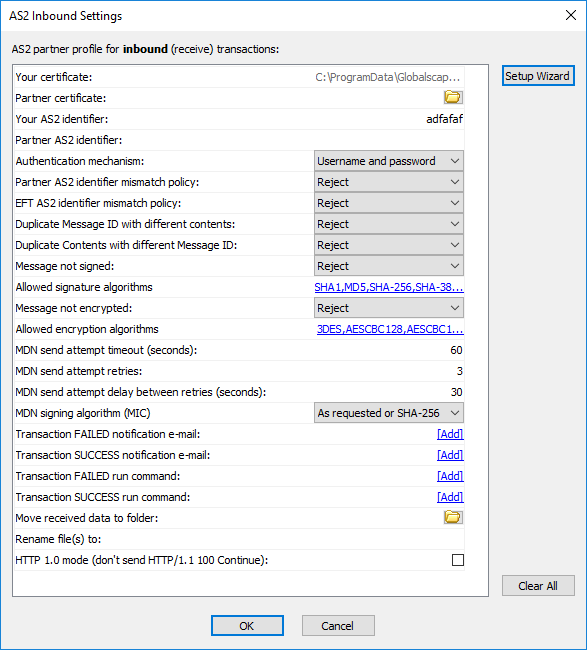|
Your
certificate
|
Required
|
Displays the AS2 certificate public key
path to be used for signing the MDN and for decryption, copied
from the Site. (Can be on a drive or UNC path.)
|
|
Partner
certificate
|
Required
|
Specifies the AS2 certificate to be used
for verifying signed messages. (Can be on a drive or UNC path.)
|
|
Your
AS2 identifier
|
Required
|
Your AS2 identifier.
|
|
Partner
AS2 identifier
|
Required
|
Your partner's AS2 identifier (must be unique)
|
|
Authentication
mechanism
|
Required
|
Used to specify whether the client is authenticating
with username and password or using Message Level Security (MLS).
Refer to AS2
Authentication for more information.
|
|
Partner
AS2 identifier mismatch policy
|
Required
|
Used to accept or reject AS2 transactions
where the connecting partner’s AS2-From
ID does not match the AS2 identifier defined for that partner.
|
|
EFT
AS2 identifier mismatch policy
|
Required
|
Used to accept or reject AS2 transactions
where the connecting partner’s AS2-To
ID does not match EFT AS2 identifier defined for that partner
in that partner’s AS2Inbound tab.
|
|
Duplicate
Message ID with different contents
(For duplicate message ID with same contents,
refer to Troubleshooting
AS2 Issues.)
|
Required
|
Used to Accept or Reject AS2 transactions
with duplicate Message IDs.
-
If an incoming
request has the same Message ID and the same payload as a
prior incoming message, EFT sends the exact same response
from that prior transaction back to the client, and does not
extract or process the payload (that is, discards the payload,
does not save to file system, does not trigger Event Rules,
etc.).
-
If an incoming
request has the same Message ID, but the payload is different,
EFT processes or discards the message based on the configuration
provided by the user.
Options include:
|
|
Duplicate
Contents with different Message ID
|
Required
|
Used to overwrite or reject AS2 transactions
where the file is a duplicate of an existing file already residing
in the upload directory.
-
Reject (default)
- Disallow the transaction
-
Overwrite - Overwrite
the existing file with the new version
-
Numerate - Add
a unique number to the filename
|
|
Message
not signed
|
Required
|
Used to specify whether EFT will Accept
or Reject the transaction if it is not signed.
|
|
Allowed
signature algorithms
|
Optional
|
Used to allow or not allow specific signature
algorithms.
|
|
Message
not encrypted
|
Required
|
Used to specify whether EFT will Accept
or Reject the transaction if it is not encrypted.
|
|
Allowed
encryption algorithms
|
Optional
|
Used to allow or not allow specific encryption
algorithms.
|
|
MDN
send attempt timeout (seconds)
|
Required
|
Specifies the timeout period after which
an asynchronous MDN send attempt shall be considered a failure
if no response is received from the remote server. Range: 0-600,
60 seconds is the default. 0 = no timeout. Asynchronous
receipts will be returned to the domain name specified
on the Site's Connection
tab using the standard or secure listener port specified
on that same page (depending on whether you specified
HTTP or HTTPS for the remote host value).
|
|
MDN
send attempt retries
|
Optional
|
Number of time to attempt to send MDN. Range:
0 (no retry) to 999; 10 is the default. Retries
do not include the initial attempt. That is, 10 retries
means 10 in addition to the first attempt (11 total).
|
|
MDN
send attempt delay between retries (seconds)
|
Optional
|
Retry interval. Range: 0 (no wait) to -
600 seconds; 30 seconds is the default. Failure only occurs after all attempts
to send MDN have failed. Likewise, success is only after
complete transaction has occurred (file received and MDN
is sent).
|
|
MDN
signing algorithm
|
Optional
|
Used to specify the MDN signing algorithm.
The default is "as requested or SHA-256.
|
|
Transaction
FAILED notification email*
|
Optional
|
Opens the Edit
Mail Template in which you can specify an email notification
for failed transaction. (Refer to email
Notification Action for details of defining an email
notification.)
|
|
Transaction
SUCCESS notification email*
|
Optional
|
Opens the Edit
Mail Template in which you can specify an email notification
for successful transaction. (Refer to email
Notification Action for details of defining an email
notification.)
|
|
Transaction
FAILED run command*
|
Optional
|
Opens the Custom
Command dialog box in which you can specify a Custom Command
to occur upon failed send. (Refer to Creating
a Command to create a command and refer to Script:
Custom Command Action for details of using a Command.)
|
|
Transaction
SUCCESS run command*
|
Optional
|
Opens the Custom
Command dialog box in which you can specify a Custom
Command to occur upon successful run. (Refer to Creating
a Command to create a command and refer to Script:
Custom Command Action for details of using a Command.)
|
|
Move
received data to folder
|
Optional
|
Specify a folder in which to save received
data. (Can be on a drive or UNC path.)
|
|
Rename
file(s) to
|
Optional
|
Appends filename to path using specified
variables. Preserve
filename if undefined. This parameter is the same as the
Specify relative path and filename field in the Target File tab of the
Offload Action
wizard in EFT’s Copy/Move
File to Host Action.
|
|
HTTP 1.0 mode
(don't send HTTP/1.1 100 Continue)
|
Optional
|
"100 Continue" is a part of the
HTTP protocol and means "Everything is OK for now, continue
this transaction"; many AS2 servers use it to avoid timeouts.
It is the client software's responsibility to process this reply
properly (just skip until 200 OK or real HTTP error is received);
if the client does not process the reply correctly, you can turn
off the "100 Continue" response by selecting the check
box. (The check box is cleared by default.) If your AS2 partner
receives multiple MDN failures when sending to EFT in HTTPS, select
this check box to turn off the "100 Continue" reply.
|