Enabling the AS2 Inbound Listener Service
You can configure EFT as an AS2 Receiver by allowing incoming transactions over the AS2 protocol and providing your AS2 Identifier and encryption and signing certificates to your trading partners. Your trading partners need this information to be able to share files over AS2.
When you configure a new Site, the Site Setup wizard provides options for configuring the protocol. After a Site is created, you can enable AS2 by selecting the AS2 check box on the Site's Connections tab. You can enable or disable AS2 for partner (user) accounts on the Settings Template or for a partner account, or by selecting AS2 in the New User Creation wizard on the protocol selection page when you create the partner account.
To enable the AS2 inbound listener service, you will need to provide the following information:
-
AS2 identifier. There is no standard for the AS2 Identifier. You can use your name, your company's name, or some other unique name. EFT validates the AS2 identifier to determine whether it is unique (not used by another partner on this EFT). If you type an ID that is not unique, the field resets to blank.
EFT's AS2 Identifier can be overridden per account (partner); however, if you change EFT's AS2 Identifier, partners will not be able to connect to you until they update EFT's AS2 identifier on their systems.
-
SSL certificate pair path for signing and encrypting AS2 messages. If the SSL certificate pair does not already exist, you are given the option to create one from within the AS2 Server Configuration dialog box.
-
EFT and the ARM module must be activated (or trial mode), and the ARM database must be configured.
If you attempt to apply changes, navigate away from the Connections tab, or click OK in the Configuration dialog box when AS2 is enabled and no certificate path has been defined, EFT displays an error message. (You can click Cancel to close the dialog box without making changes.)
To enable the AS2 inbound listener service
-
In the administration interface, connect to EFT and click the Server tab.
-
On the Server tab, click the Site that you want to configure.
-
In the right pane, click the Connections tab.
-
Select the AS2 check box, and then click AS2 Config. The AS2 Setup Wizard appears.
-
Read the Welcome page, and then click Next. The AS2 identifier page appears.
-
In the Your AS2 Identifier box, type the name by which you are to be identified to trading partners. (The AS2 ID cannot contain Unicode characters.)
-
Click Next. The Certificate page appears.
-
Do one of the following:
-
If you do not yet have a certificate defined, click create. The Create certificate wizard appears.
-
Follow the prompts in the wizard to create the certificate.
-
Click Finish. The Certificate file path, Private key file path, and masked Private key Passphrase boxes are completed with the location and file names of the created certificate.
-
If you already have a certificate or want to specify a different certificate than the one displayed, specify its location and passphrase as described below:
-
In the Certificate file path box, type the path or click the folder icon
 to select the
file.
to select the
file. -
In the Private key file path box, type the path or click the folder icon
 to select
the file. (Can also be a combined key, e.g. PKCS#12 (.pfx)).
to select
the file. (Can also be a combined key, e.g. PKCS#12 (.pfx)). -
In the Private key passphrase box, type the private key passphrase.
-
Click Next. The AS2 portal Web URL page appears.
-
The AS2 portal Web URL can be provided to trading partners so that they can obtain EFT's AS2 identifier and certificate public key to configure their AS2 client to transact with EFT. (You can also deliver the ID and certificate to your partner in an email.)
-
To save the URL to paste into your website or email, click Copy to clipboard, then click Next. The final page of the wizard appears.
-
Review the Next steps, then click Finish to save the configuration and close the dialog box.
-
Click Apply to save the changes on EFT.
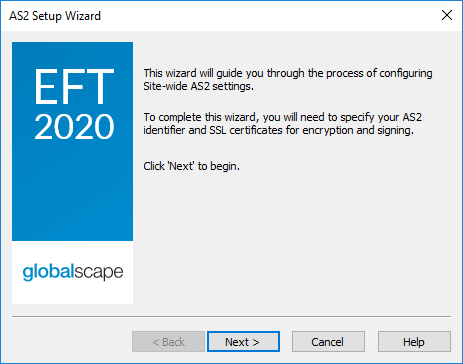
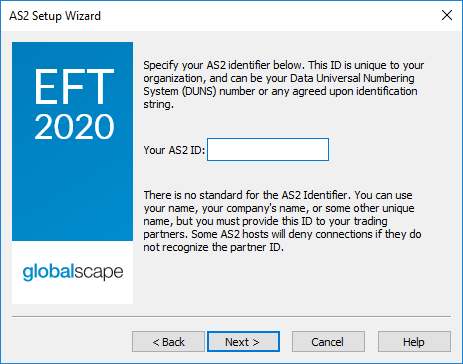
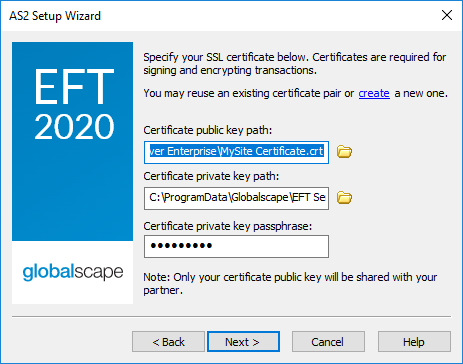
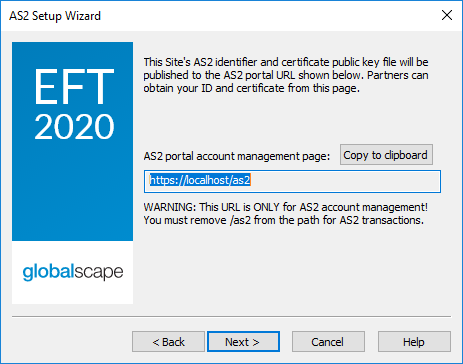
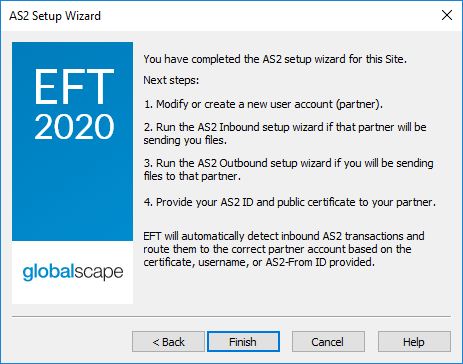
Refer to the topics below for more information regarding configuring AS2 partners and transfers.
Related Topics