Configuring User Account Details
The account-specific details associated with a particular user, such as phone number, pager, and email address, are configured on the Details tab of a selected user. Some of these fields (such as the email address) can be used in other areas (such as the Event Rules) to notify the user of a completed transaction.
If your organization is required to adhere to privacy regulations such as GDPR, you should specify the settings in the User Account Details Template before continuing. Each field in the User Account Details dialog box has a privacy policy assigned to it in the User Account Details Template on the Site > Security tab. The privacy policy determines whether the administrator can view or change the user account details for a user.
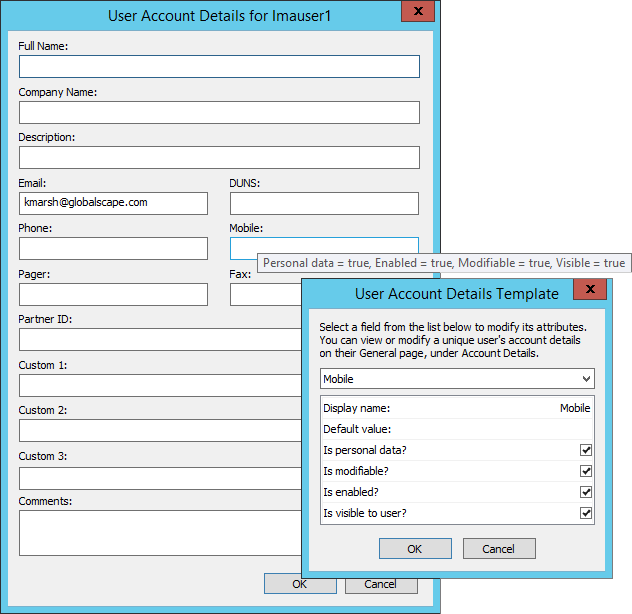
To configure user information
-
In the administration interface, connect to EFT and click the Server tab.
-
On the Server tab, click the user you want to configure.
-
In the right pane, click the General tab.
-
Add or change the user's email address in the email box on the General tab. You can specify multiple email addresses, separated by semicolons. The email address box cannot contain more than 255 characters.
-
Click Account Details. The User Account Details for <username> dialog box appears.
-
The Tool Tips for each box indicate the privacy policy settings from the User Account Details Template.
-
Whether the logged-in administrator is allowed to view or change any of the user account details depends on the settings in the User Account Details Template.
-
The email box is populated or updated with what you provide in the email box on the General tab or the New User wizard; otherwise, it is left blank. If no email address is provided, the User icon in the tree has an information icon on top of it to warn you that the user does not have an email address defined. Accounts should have an email address defined for things like forgotten account information, password reset notifications, expiration, and so on.
-
Complete the user information as needed. All boxes are optional; the Full Name and email boxes (along with the Server's address book) are used to populate the Select Names dialog box in Event Rule email notifications.
-
Click OK to close the dialog box.
-
Click Apply to save the changes on EFT.