Guest Users
After a guest (non-EFT user) has been invited to join a Workspace, has created an account, and logged in, the guest account will appear (if so configured) in the Guest Users Settings template. The Guest Users Settings Template appears when Workspaces is enabled.
After the Workspace has expired, the guest account is either disabled or removed, depending on the settings on the Site> Web > Folder sharing > Configure > Workspaces-Share dialog box. If the guest account is disabled, the EFT administrator must remove it or enable it before they can receive any Workspaces invitations. Refer to "Guest Users" in Workspaces Invitations for details of re-enabling expired Guest accounts when new invitations are sent.
Guest users' permissions depend on what the EFT administrator configures in the Guest Users Settings Template. The default settings include Download, Show this folder in parent list, Show files and folders in list. Users with whom a Workspace is shared do NOT have permission to move files and folders out of the Workspace.
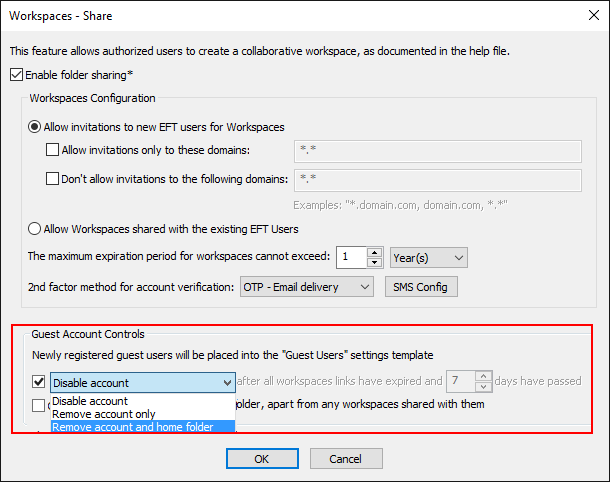
When password complexity is enabled and defined, a guest user's password might fail the complexity test and fail to create a user. In such cases, the user will receive an error message. The guest user should be instructed to create a password that meets complexity requirements defined by the EFT administrator.
Related topics