Using Conditions
Conditions allow you to define more narrowly the trigger for an Event Rule. Conditions are optional; you do not have to define a Condition on an Event Rule to make it trigger an Action, but Conditions allow fine control over when an Action can take place.
You can further fine-tune each Event trigger to execute only if certain Conditions are met. These optional Conditions act like filters or compound IF statements so that IF a specific Event occurs and IF a Condition is met, then an Action is executed. For example, an Event trigger that is called whenever a file is uploaded can be fine-tuned to trigger only if that file’s extension is .txt and nothing else.
To add a Condition to a Rule
-
Create the Rule. In the Conditions list, the Conditions available for the selected Event appear. When applicable to the Rule, the Else option also appears.
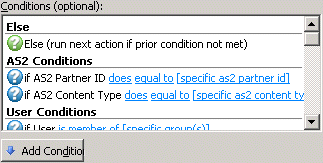
-
Double-click a Condition in the list or click the Condition, and then click Add Condition.
-
Complete the Rule by adding one or more Actions, and then click Apply to save the Rule.
Conditions are NOT REQUIRED for an Event Rule to work. In its base form, the Event trigger itself is a sort of Condition, therefore you can execute Actions when/if an Event triggers, without adding any additional Conditions.
Conditions are organized by type:
-
Advanced Workflow Conditions—Event is triggered based on Advanced Workflow criteria such an error.
-
AS2-related Conditions—Event is triggered based on criteria such as protocol or AS2 ID.
-
Connection Conditions—Event is triggered based on connection information such as remote IP or if user connected via the Java-enabled Web Transfer Client
-
Context Variable Condition—Event is triggered when a context variable equals or doesn't equal a specified string.
-
Event Properties—Event is triggered based on a specific Event reason.
-
File System Conditions—Event is triggered based on criteria such as file size or virtual path.
-
Server Conditions—Event is triggered based on criteria such as whether EFT is running or log name.
-
Site Conditions—Event is triggered based on whether the Site is started or stopped.
-
User Conditions—Event is triggered based on criteria such as whether the user account has a particular protocol enabled or login name.
-
Workspaces-related Conditions—Event is triggered based on Workspace variables, such as folder owner.
Each of the available Conditions and which Events they can be used with is described above. There are no Conditions available for the Site Stopped or Site Started Events.
Related Topics