
For information about Globalscape, visit www.globalscape.com. |

For information about Globalscape, visit www.globalscape.com. |
In EFT Web Admin, you can create, edit, and view EFT Event Rules.
To view Event Rules
Click Event Rules. The Event Rules page appears.
Click the Site on which you want to view Event Rules. The Event Rule List appears.
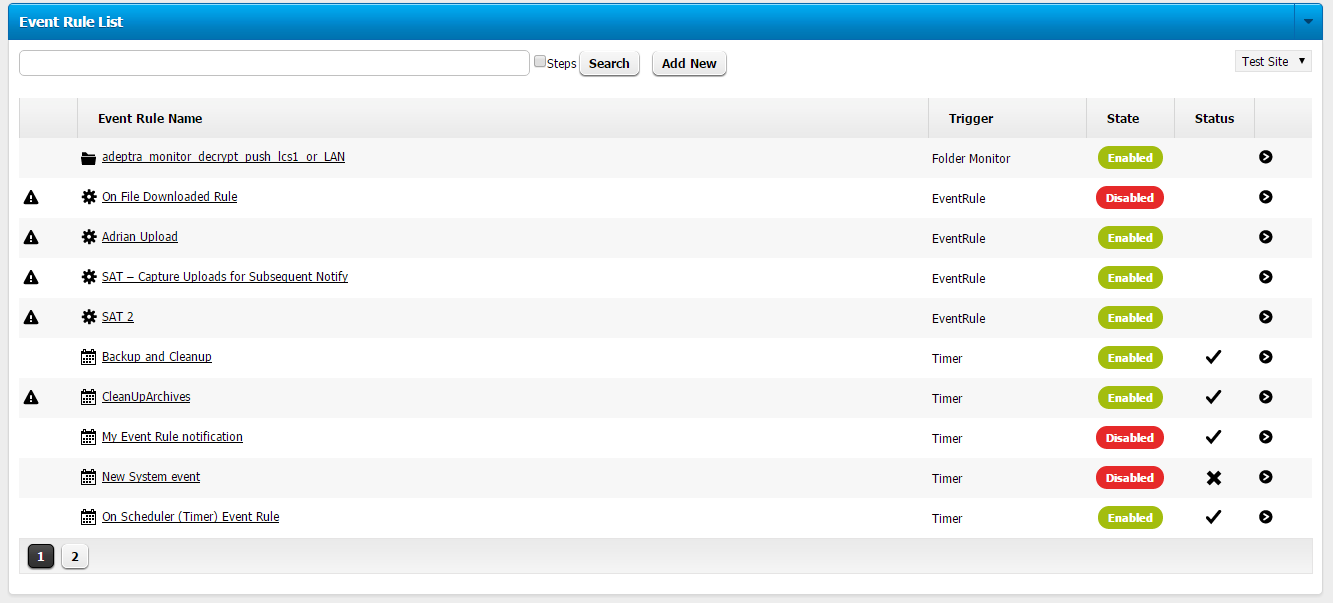
Alert Icon - An Alert icon in the first column Indicates that the Event Rule has some validation errors
Event Rule name - Name given to Event Rule when it was created
Trigger - Type of event trigger used in the Event Rule
State - Indicates whether the Event Rule is enabled or disabled
Status Icons (If Auditing and Reporting module is not enabled or not connected, Status icons won’t appear):
Check mark - means that the last status has executed correctly.
X Icon: means that the last status has failed to execute.
No Icon: there is no status check means the event rule has not executed yet.
Search - Text used in the Search text box will search the full or partial name of an Event Rule You can select the Steps check box to search within the Event Rule and comments of the Change Log
Click the name of the Event Rule. The Event Rule overview appears.
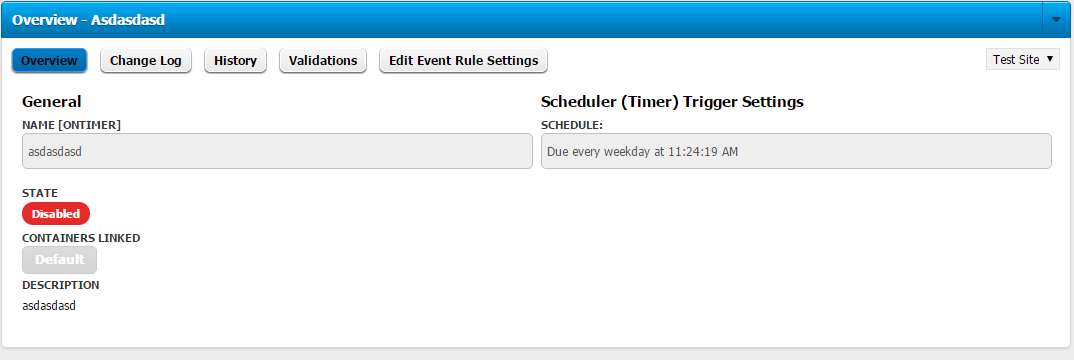
To view the steps in the Event Rule, click Edit Event Rule Settings. Continue to Editing Event Rules.
|
This online help file is for EFT WebAdmin. For other help documentation, please refer to http://help.globalscape.com/help/index.html. (If the Index and Contents are hidden, click Show Contents pane in the top left corner of this topic.) |